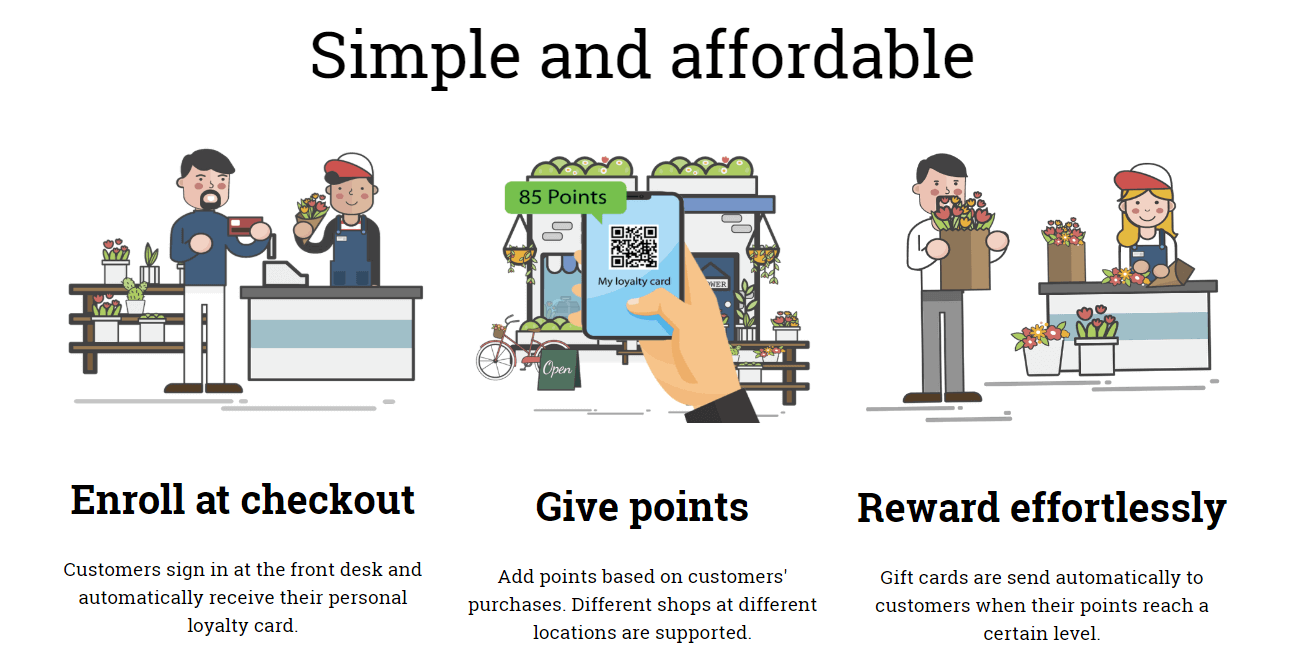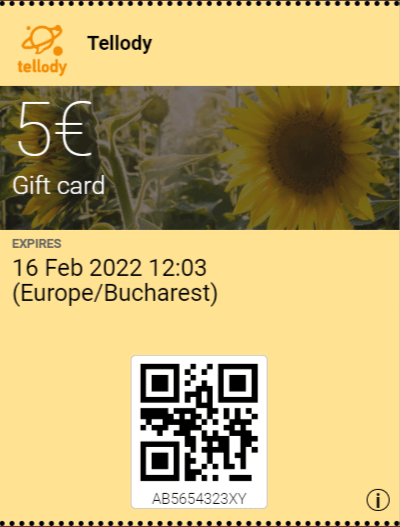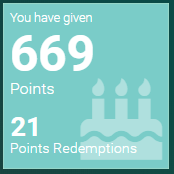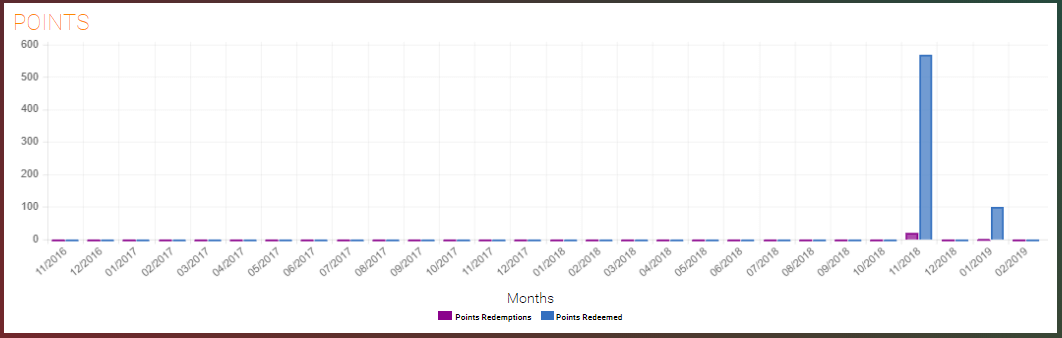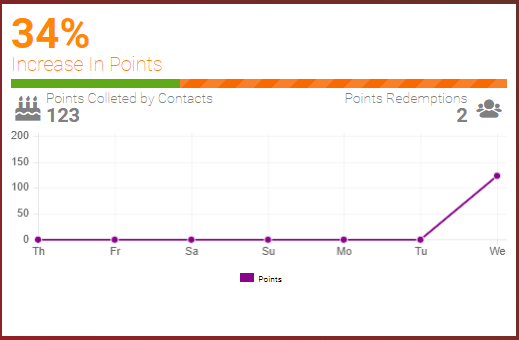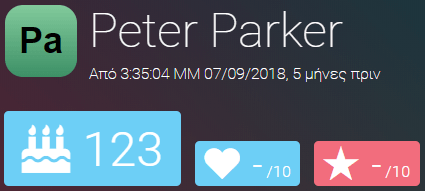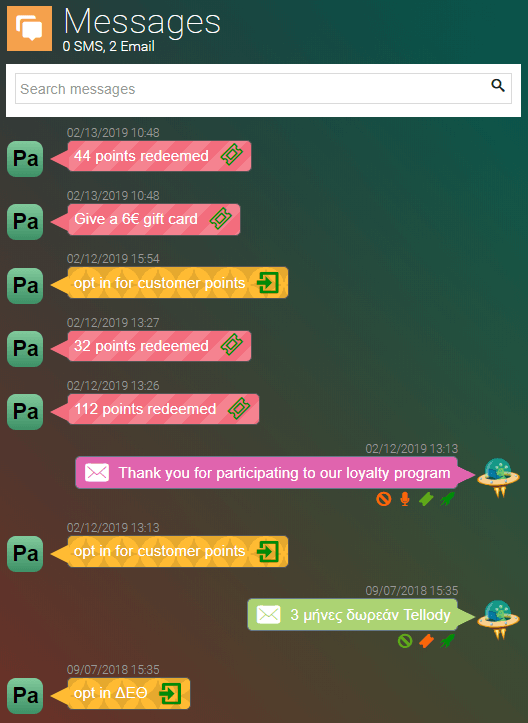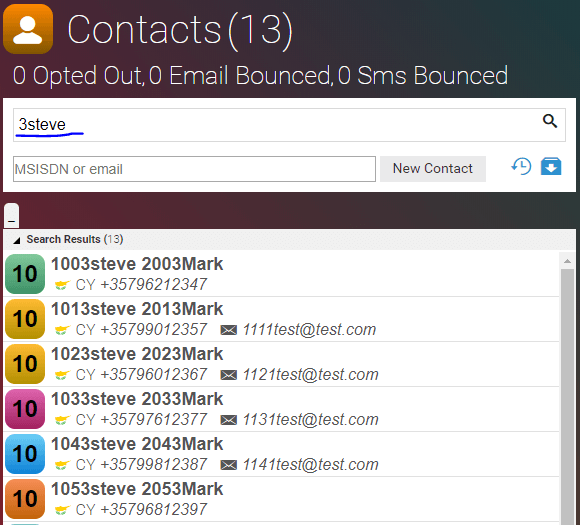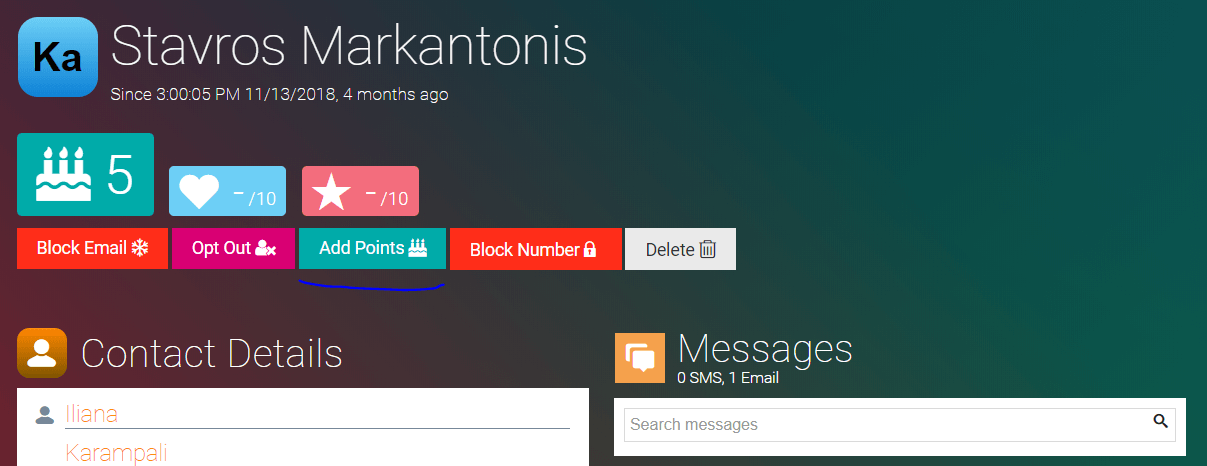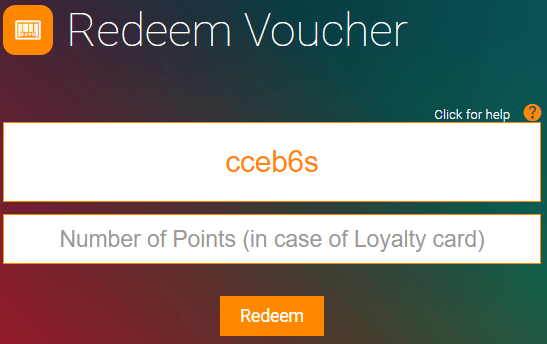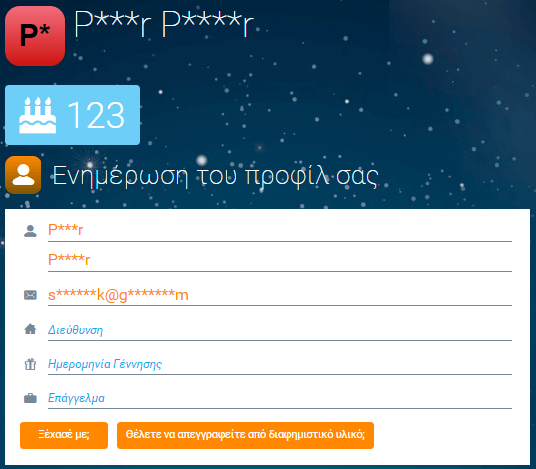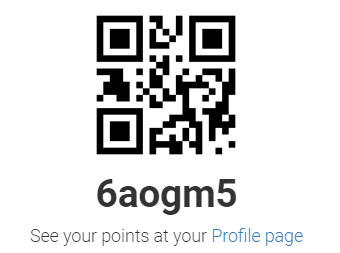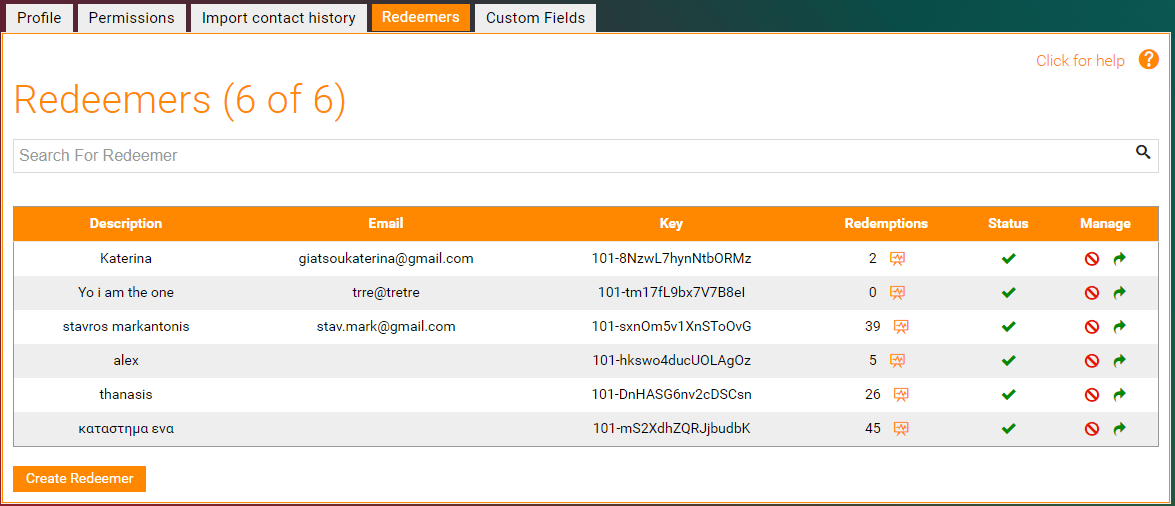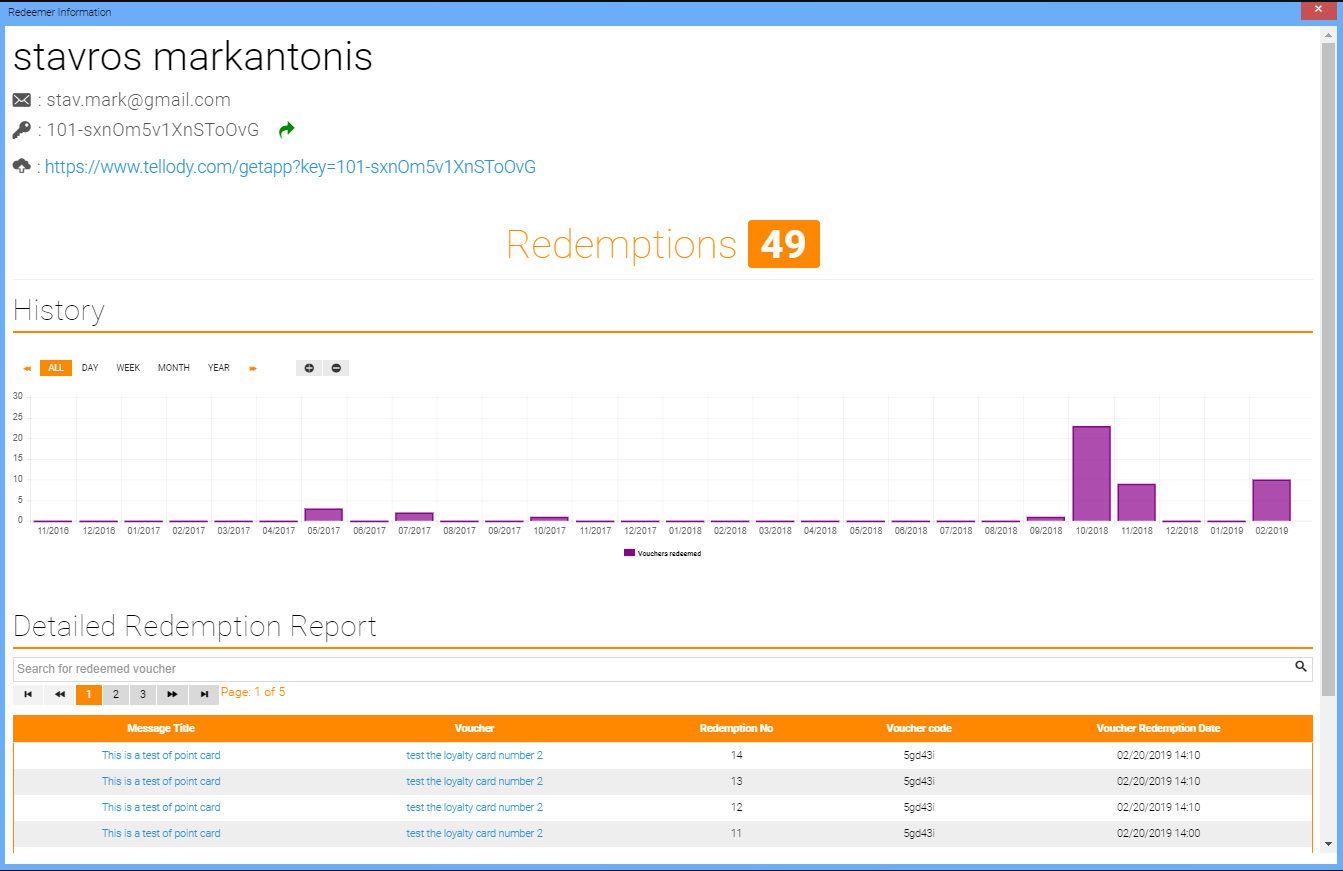Customer Points loyalty program
Tellody’s Customer Points is a simple, easy to understand, customer loyalty program.
Customers are collecting points based on their purchases.
Upon reaching a specific point limit, they will get a reward and the relevant reward points will be subtracted from their profile.
A simple scenario would be to give to your customers one point for every Euro spent in your shop. When they reach 100 points their reward will be a 5€ gift card for your shop. Then the 100 points will be subtracted from your customers’ profile.
This is how the Tellody's Customer Points loyalty program is working:
More information can be found here.
Before you start
Before you start configuring Tellody you should have a solid idea about what you are going to offer to your customers.
You should be able to answer the following questions:
- What one point means for my Customer Points loyalty program?
- What my reward level should be?
- What my reward should be?
- What communication channel shall I use? Email or SMS?
Regarding the first question, we are strongly suggesting to use one point for every Euro or Dollar spent in your shop.
If a customer spends 54€, you add 54 points to his/hers account. If he/she spends 37€ you add 37. Simple and easily understood by your customers and employees.
Adding one point for every Euro or Dollar spent is the most efficient strategy
Regarging reward level and the actual rewards, our opinion is to be generous with your customers. At least as generous you would like them to be with you.
Reward often and reward good
Customers are looking into simple procedures and many rewards.
Avoid product samples and other unappealing rewards. Keep your reward level low and offer something your customers will crave. If your loyalty program requires that customers spend heavily only to be rewarded with meager discounts and cheap samples, you're doing it wrong.
The way to go is to show customers their value to your brand by offering a loyalty program that's so good that only a fool will ignore.
A working point redemption algorithm is to give back at least 5% of what your customer is spending on you. This means that if a customer spends 100€, you have to return him something of 5€ value at the lowest.
Regarding the communication channel, SMS is more direct and has better open rate BUT it comes with an extra cost. In Tellody you need credits to send text messages. Before starting any loyalty program using SMS, learn about Tellody's credits here.
Tellody's Configuration
To have the Customer Points running for your shop or organization you will have to configure the following services to Tellody:
Step 3. The Welcome email (or SMS) that will be carrying the loyalty card.
Step 5. The Reward email (or SMS) that will be carrying the loyalty reward.
Reedemers are needed when you add points using the Tellody mobile app. One redeemer per Tellody mobile app is needed.
There is one more step that follows service configuration:
You do not need any programming or IT skills to configure Tellody.
Below you will found out how to configure them.
Step 1- Loyalty Registration page
The Registration page is where your customers will have to type in their information in order to register with your loyalty program.
This is how a Loyalty Registration page should look like:
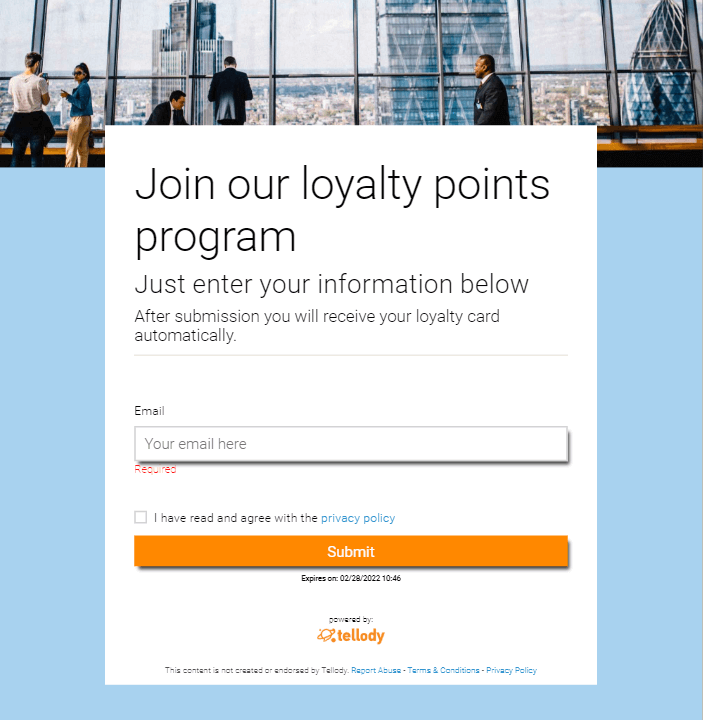
People that are filling in this form are imported directly into Tellody's contact database.
Information about how to configure the registration page can be found here.
After configuration you should be able to view your registration page at the Services page. It should look like this:
From the Loyalty Registration report page you get the link to your Loyalty Registration page:
Here is a demo link for your to see a demo Loyalty registration page: https://389.tellody.com/o/26
Information on how to use your new Loyalty Registration page can be found here.
Step 2- Loyalty Card
The Loyalty Card is what your customers is going to show to your as a personal identifier.
You scan their cards and you add points to them.
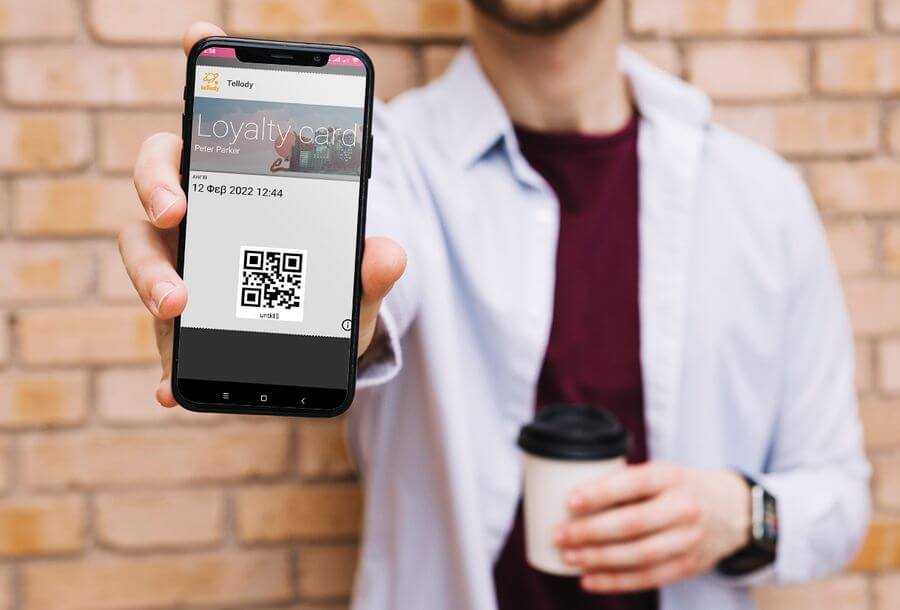
The above picture shows a Tellody's Customer Points pass (passes are used in wallet apps).
Information about how to configure the Loyalty Card can be found here.
After configuration you should be able to view your Loyalty Card page at the Services page. It should look like this:
Step 3- Welcome message
The Welcome message is the message you customers receive after subscribing to your program.
The Welcome message can be an email or a SMS and it carries the customer's Loyalty Point cards (a link to them).
This is how a typical Customer Points Welcome email should look like:
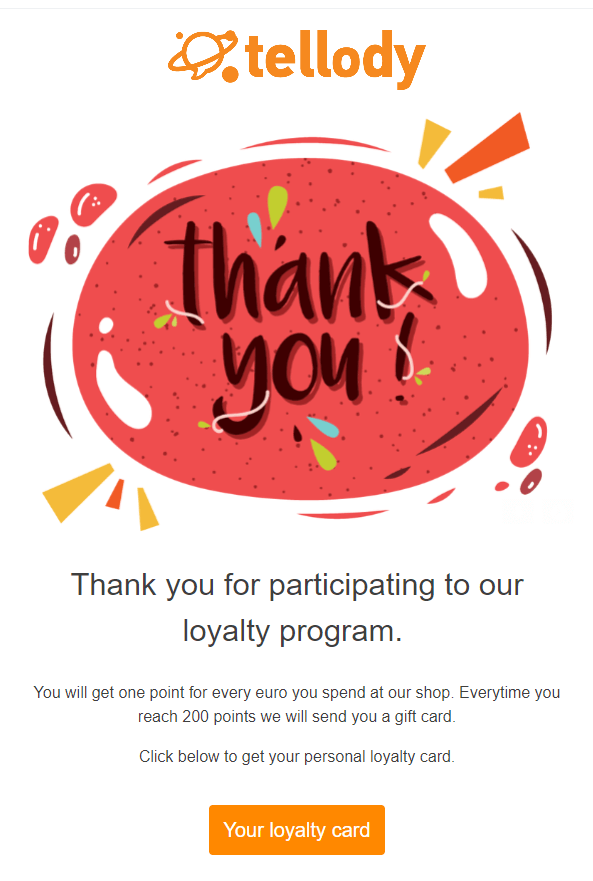
And a Customer Points Welcome SMS:
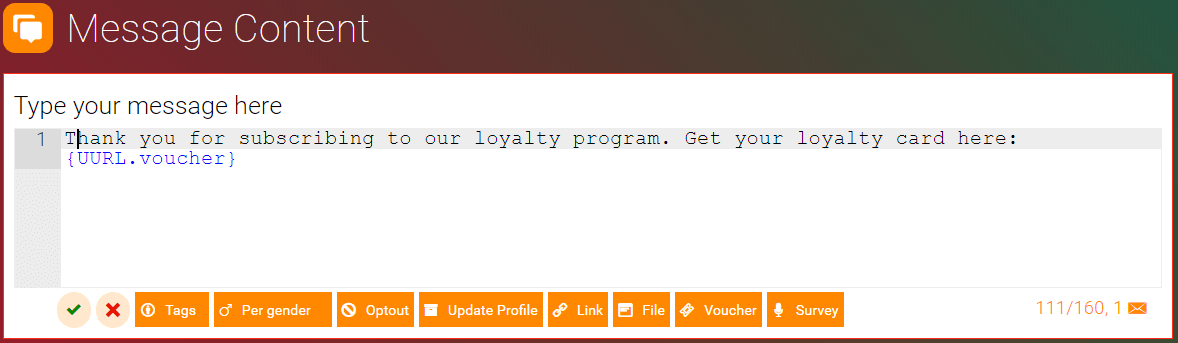
Information about how to configure the Welcome message can be found here.
You have to be sure about two things:
- As the triggering event of the Loyalty Welcome message you have to select the Registration page you have already configured at Step 1.
- As the attached voucher of the Loyalty Welcome message you have to select the configured Customer Points loyalty card you have configured at Step 2.
After configuration you should be able to view your Welcome message bubble at the campaigns page. It should look like this:

Checking our progress
You have set up the basic operation of your Customer Points loyalty program.
So far, if someone registers to your Loyalty Registration page he/she will get the Loyalty Welcome message that carries his/hers Customer Loyalty card.
If you want to check you configuration, you can do it from you Loyalty Welcome message report page by pressing on the information bubble:
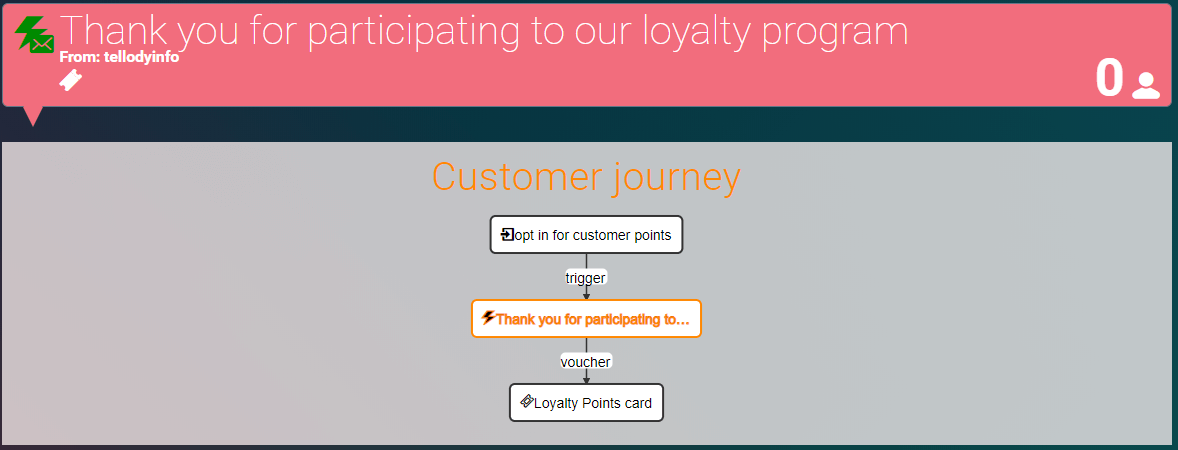
The customer journey view expands. From there you can view your configuration so far.
We strongly advice to test your progress.
Testing is necessary. We suggest that you register a test customer to your Registration page with a test email or test mobile number and check that everything is working as it is supposed to.
What is missing in order to complete the configuration is:
Step 4- Gift card
The Gift card is what your customers get as a reward for collecting points.
This is how a Gift card pass should look like (passes are used in wallet apps):
If a reward is a physical product (a coffee, a beer, a donut or any other object) then you can give it to your customers at your shop when they reach their reward limit. If this is the occasion for you then you do not need to set up a Gift card and a Reward message to Tellody.
Otherwise, if the reward is a gift card, a cash card, a discount voucher, a coupon for free services etc, you can set up Tellody to send it automatically to your customer devices.
Information about how to configure the Gift card can be found here.
After configuration you should be able to view your Gift card bubble at the Services page. It should look like this:
Now, you will have to configure the Loyalty Reward message.
Step 5- Reward message
The Reward message is the message you customers receive when their points reach the reward level.
The Reward message can be an email or a SMS and it carries the customer's Gift cards (a link to them).
This is how a typical Customer Points Reward email should look like:
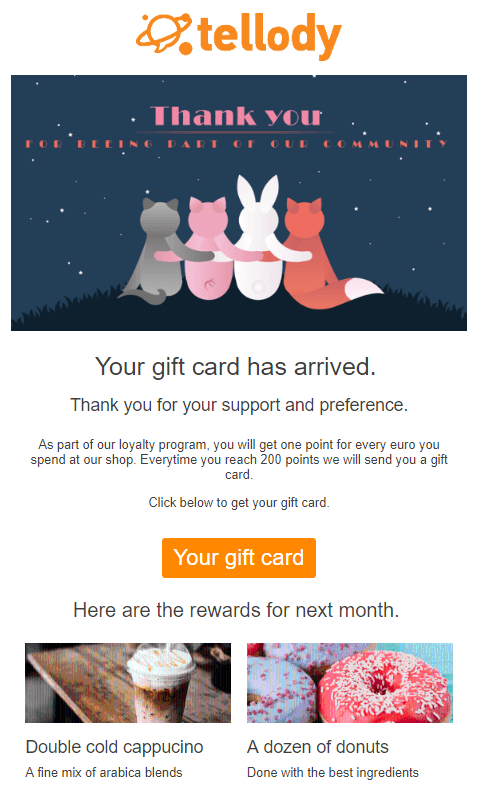
And a Customer Points Reward SMS:
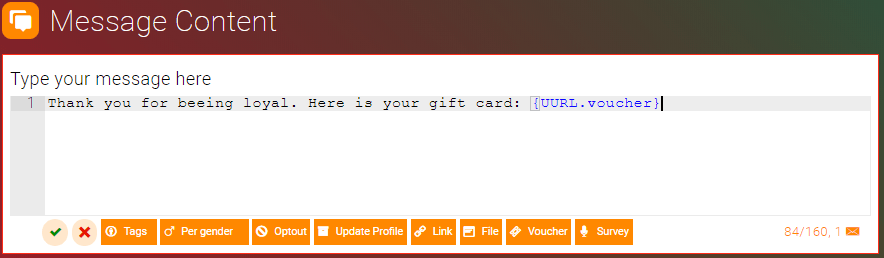
Information about how to configure the Loyalty Reward message can be found here.
You have to be sure about two things:
- As the triggering event of the Loyalty Reward message you have to select the Customer Loyalty card you have already configured at Step 2.
- As the attached voucher of the Loyalty Reward message you have to select the Gift card you have configured at Step 4.
After configuration you should be able to view your Reward message card page at the campaigns page. It should look like this:

Checking your progress
You have set up the full operation of your Customer Points loyalty program.
If someone registers to your Registration page he/she will get the Welcome message that carries his/hers Customer Points loyalty card.
Then every time he/she reached the reward level, he/she will receive his/hers Gift card.
If you want to check you configuration, you can do it from you Reward message report page by pressing on the information bubble:
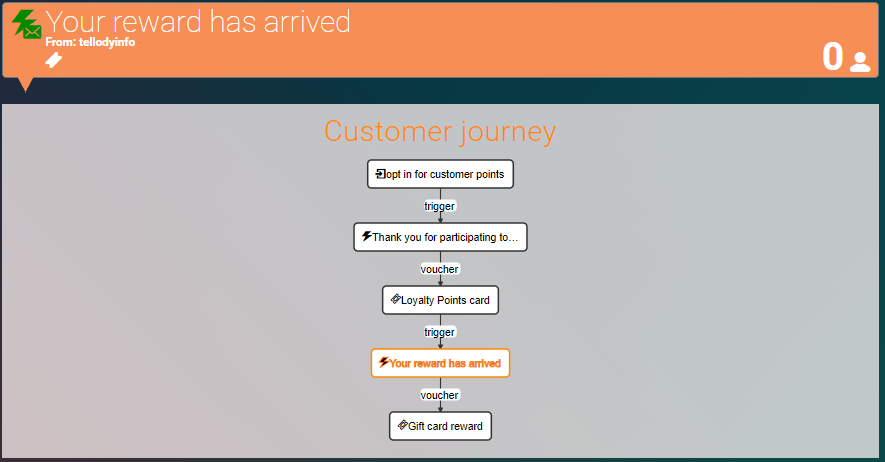
The customer journey view expands. From there you can view your full journey configuration.
We strongly advice to test your progress.
Testing is necessary. We suggest that you register a test customer to your Registration page with a test email or test mobile number and check that everything is working as it is supposed to.
What is missing in order to complete the configuration is:
Step 6- Redeemers
With the term Redeemers we refer to all the devices that will allow you to add points to your customers' loyalty cards.
When one of your loyalty card holders makes a purchase in your shop, they will have to present to you (or to the cashier) their loyalty cards. Then, you will have to add to their account the points they have won.
There are two ways to add points to your customers’ loyalty cards:
Using the Tellody App.
Using the Tellody web interface.
In order to use the Tellody App, you have to configure Redeemers in Tellody. Here is a detailed guide on how to do that.
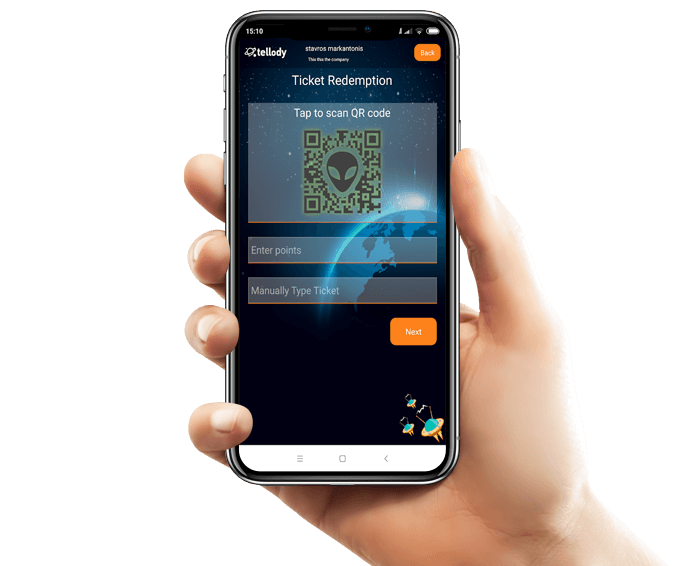
After configuration you shall redeem some points to your test Customer Loyalty cards to see that everything is working as it should be.
After completing your testing you are good to go.
Congratulations. Your have configured the full Customers Points loyalty program.
Step 7. Managing Customer Points loyalty program.
Now that you have a Customer Points loyalty program up and running, you shall get to know the available monitoring and operating features of Tellody.
Analytics.
Detailed analytics and historical data about your Customer Points can be found at your the analytics page.
Dashboard.
Last week's analytics and data about your Customer Points can be found on your dashboard.
How to view your customer's points.
Detailed historical data per customer (contacts) can be found at the contact overview page.
Under the contact's name you can see his/hers current amount of points he/she has collected:
Please note that you can see the points only if there is a Customers Points loyalty program running.
In the messages tab you will be able to view the detailed point history for this particular contact.
When customer has forgotten his/hers loyalty card.
In the case a customer has forgotten, lost or can not get to his/hers loyalty card, you have the option to add points directly to his/hers account.
The contact has to give you his/hers email or mobile number and you can search his/hers contact profile in the Contacts and groups page.
At his/hers contact overview page page there is an Add points button.
Clicking this button will get you to the Voucher redemption page with his/hers code already configured. All you have to do is type in his/hers points.
How your customers can view their points.
For each and every of your customers (contacts), Tellody generates their personal Profile page. From their profile page, your customers will be able to view their points (if there is a Customer Points loyalty program running).
There are a few ways your customers can view their personal Profile page:
Following a link on their email footers.
Every email generated by Tellody has an footer. On the footer there is an Update your profile link.
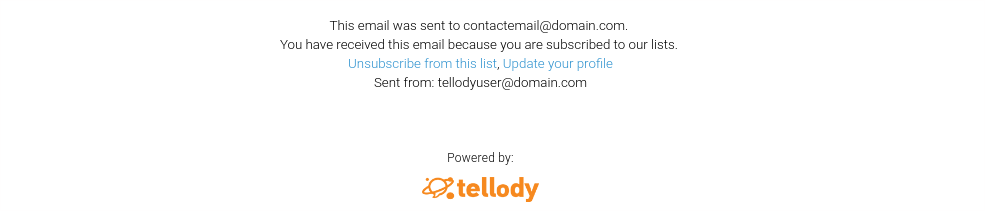
Following a link on their Customer Points loyalty card.
Every Customer Points loyalty card by Tellody has an Update your profile link under the QR code.
Following a link on their Customer Points pass.
Every Customer Points loyalty pass generated by Tellody has an Update your profile link on it back side.
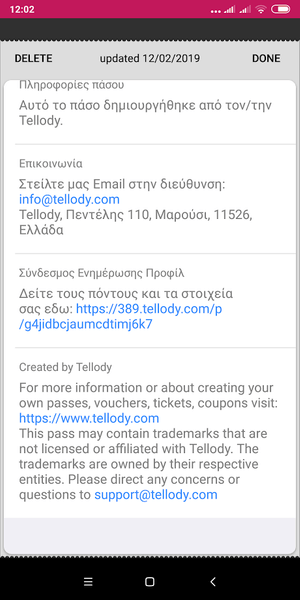
How to view your Redeemers activity.
Navigate to your Profile page and hit on the redeemers tab.
There you will be able to view general information about your Redeemers
Clicking on the Redeemers, the detailed Redeemer information window opens. There you can see information about any redemption this redeemer has done.
Changing the Gift card.
It is normal if you would like to change the gift card you send when your customers hit the reward level.
This is quite a simple configuration in Tellody. All you have to do is stop the configured Gift card and Reward message and configure new ones following the instructions in Step 4 and Step 5. It would be better to do all this jobs a night (or at anytime that people are not using their Customer Points cards.
Information about hot to stop your Gift card can be found here.
Information about hot to stop your Reward message card can be found here.