Groups
Groups are entities of two or more people that are classed together. The groups help Tellody users to gather together customers with the same interests or customers of the same engagement level in order to produce and send more effective campaigns. After all, its easier to observe and manage small entities than a mass of different people.
In Tellody you can easily Group your contacts
Create a group
1. Navigate to the Contacts Page
2. Click on the Group name placeholder

3. Type the name of the group you want to create
4. Click on the button Create New Group
Manage groups
1. Navigate to the Contacts Page
2. Click on a group
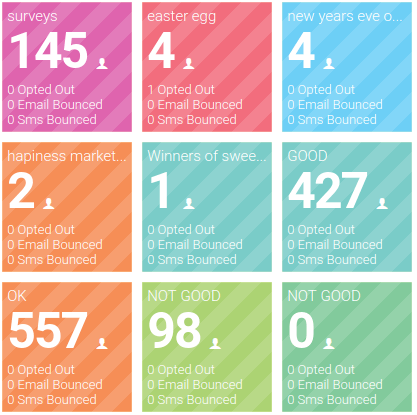
Edit
Just click on the name of the group and edit
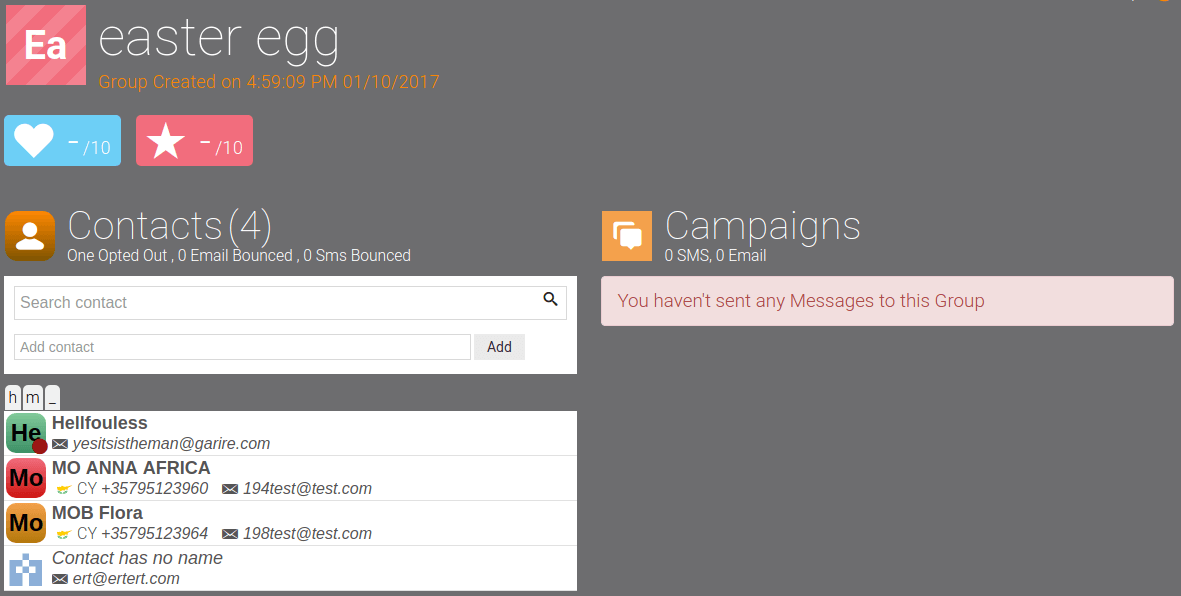
Delete
Click on the red Delete icon on the left your group's page.
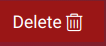
Confirm your selection Click 'Yes' in the confirmation question that pops up.
You cannot delete a group since its associated with messages
Add Contacts to a group
1. Navigate to the Contacts Page.
2. Drag & drop a contact to a group
OR
2. Click on a group
3. Click on the Add contact placeholder; type the name of the preferable contact

4. Select the contact; click on the Add trigger button.
Default Groups
Tellοdy supports six default groups
Opted Out
Opted Out group includes all blocked contacts. The group help you to manage your inactive contacts. You can add or remove contacts in Opted Out group just by blocking/un-blocking a contact (Opt Out & Opt In button)
Bounced Emails
Bounced Emails group is automatically populated with bounced Email contacts. You can add or remove contacts by clicking on the Block/Unblock Email buttons
Bounced SMS
Bounced SMS group is automatically populated with bounced Mobile Numbers contacts. You can add or remove contacts by clicking on the Block/Unblock Number buttons
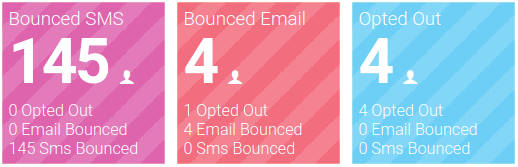
Not Good
Not Good group is based on your contacts' satisfaction score. Contacts with satisfaction score between 0.00 and 0.35 are automatically added to the group; you cannot manually add contacts
OK
OK group is also based on your contacts' satisfaction score. Contacts with satisfaction score between 0.36 and 0.66 are automatically added to the group; you cannot manually add contacts
Good
Good group is based on your contacts' satisfaction score, too. Contacts with satisfaction score between 0.67 and 1.00 are automatically added to the group; you cannot manually add contacts
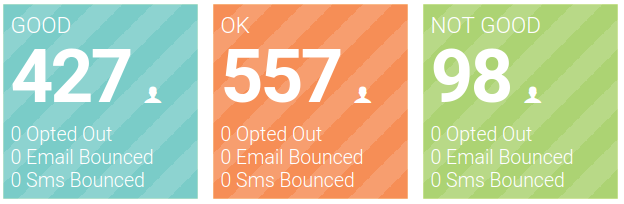
Dynamic Groups
Tellody allows you to generate Dynamic Groups that are based on several criteria and are automatically populated; you can use Dynamic Groups in campaigns.
Group-based campaigns
With groups you can organize your messages and not only your contacts
Target your campaign messages to preferred group(s)
Email campaigns
Create a targeted Email campaign
Directly from a group
1. Navigate to the Contacts Page
2. Click on a group
3. Click on the Compose Message icon on the right bottom of the page
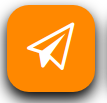
4. Click on the Email icon
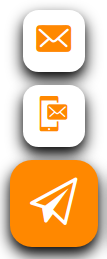
5. Set up and Create your Email campaign
From the Campaign Set up page
1. Navigate to the Campaigns Page
2. Select Email Campaign
3. Click on the Contacts field
4. Select the preferred group(s)
5. Set up and then Create your Email campaign
SMS campaigns
Create a targeted SMS campaign
Directly from a group
1. Navigate to the Contacts Page
2. Click on a group
3. Click on the Compose Message icon on the right bottom of the page
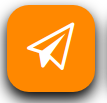
4. Click on the Mobile Phone icon
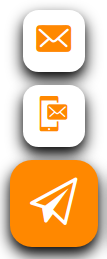
5. Set up and Create your SMS campaign
From the Campaign Set up page
1. Navigate to the Campaigns Page
2. Select SMS Campaign
3. Click on the Contacts field
4. Select the preferred group(s)
5. Set up and Create your SMS Campaign
Export Group Contacts
1. Navigate to the Contacts Page
2. Click on the group of interest
3. Click on the Export Contacts button
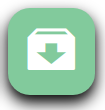
A file contacts.xlsx is downloaded on your computer; the file contains all group's contacts and their details