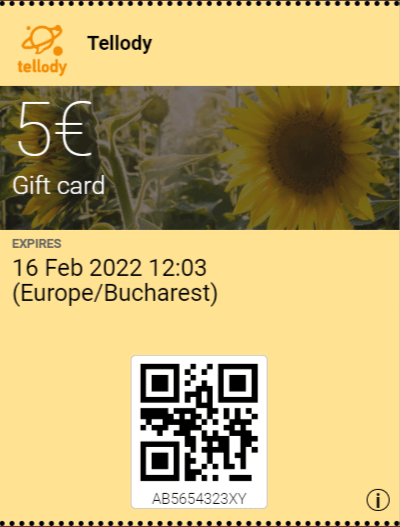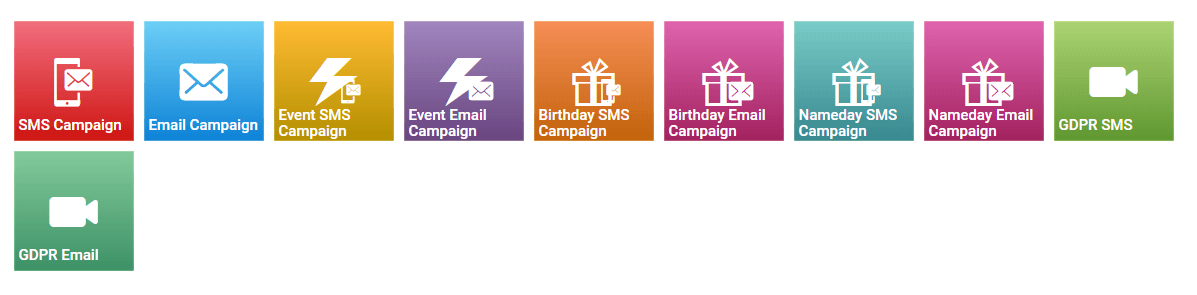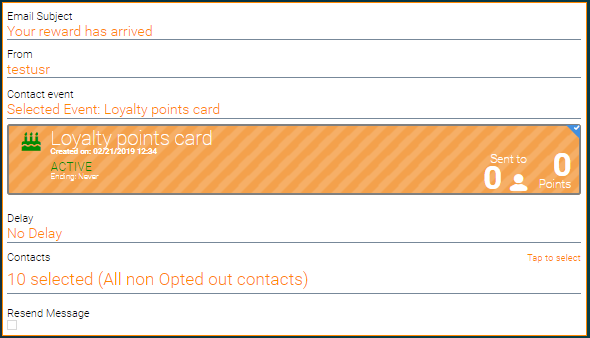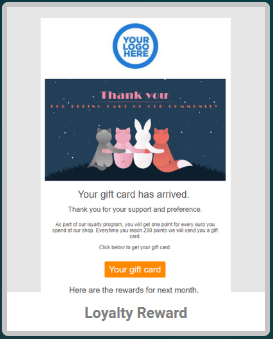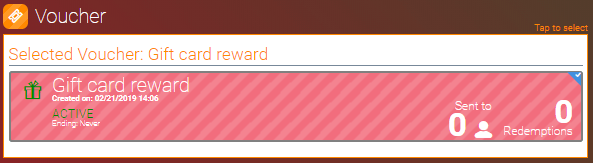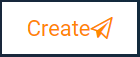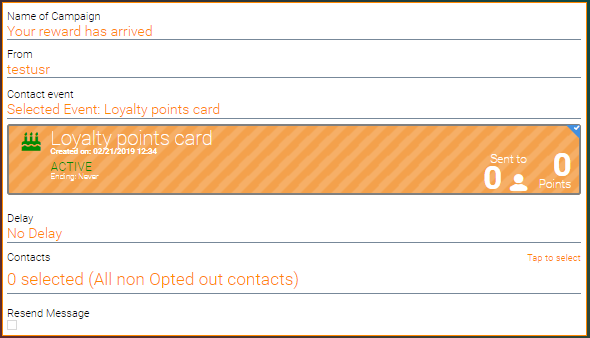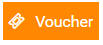Loyalty Reward
The Loyalty Reward is the message you send to your contacts when you want to reward them for their loyalty.
This is how a typical Loyalty Reward email should look like:
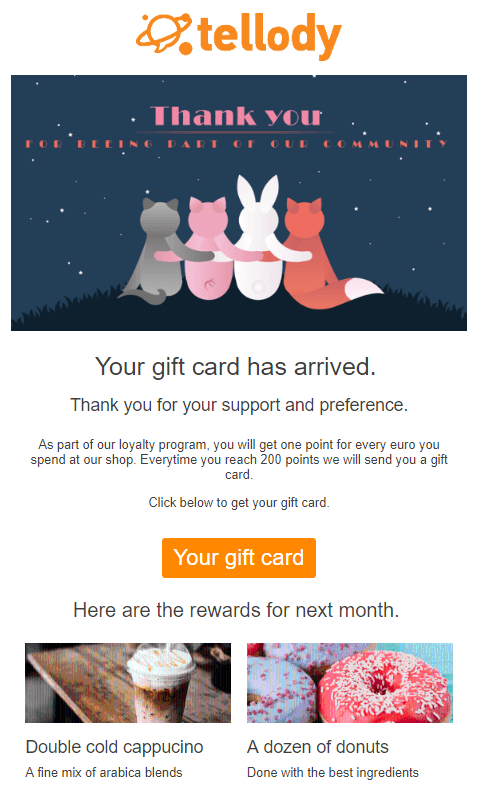
The Loyalty Reward message is an event driven message, it can be an email or a SMS and it carries the customers' Gift cards (a link to them).
Configuring the Loyalty Reward message is a three fold operation. You have to:
- Set up your message. Write your message if it is an SMS or compose your email adding your logo, aesthetics and changing the texts.
- Set up your Loyalty Card to be the trigger of the Reward message.
- Attach your Gift card to the button of your email or to the shortlink of your SMS.
Find below:
Setting up the Email Reward message
1. Navigate to Campaigns page.
2. Click on the Event Email Campaign tile.
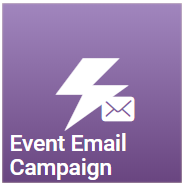
3. Type in the name of your campaign and select the Contact Event.
For contact event your should choose a Loyalty card that you have already configured
This means that anytime someone of your customers collect enough points to get above their reward level, the Loyalty Reward message will be sent.
4. Select the Loyalty Reward template.
5. Edit the template.
Change the texts, the pictures, the logos to match your brand's aesthetics.
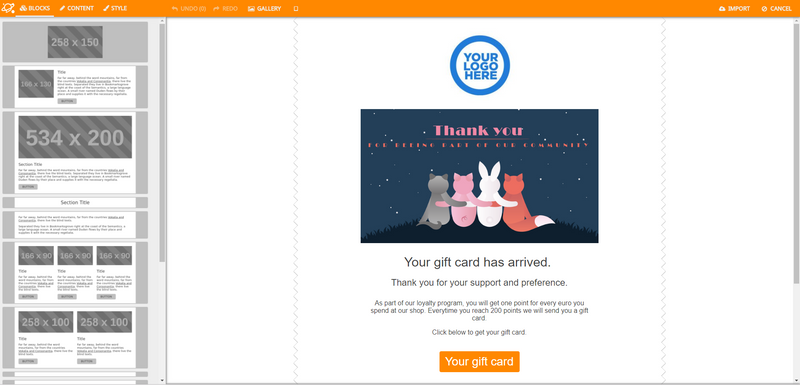
6. Choose the Gift card to be send with the message.
Select the Gift card you would like to be sent.
This means that when someone hits the "Your gift card" button of the Loyalty Reward email or the shortlink of your welcome SMS, he/she will get to his/her Gift card page.
7. Create your Reward message.
Your Loyalty Reward email is ready.
This message will be sent automatically to every contact that his/hers loyalty card reaches its reward limit.
When the contact hits the "Your gift card" button, his/hers personal card will be downloaded in his/hers device.
Setting up the SMS Reward message
1. Navigate to Campaigns page.
2. Click on the Event SMS Campaign tile.
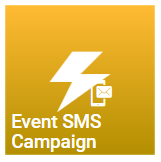
3. Type in the name of your campaign and select the Contact Event.
For contact event your should choose a Loyalty card that you have already configured
This message will be sent any time a Customer's Loyalty card reaches its reward level.
4. Write your message.
This is a typical Reward message.
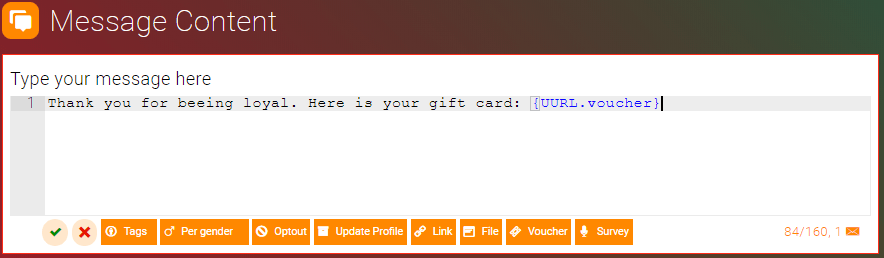
Do not forget to add a voucher tag {UURL.voucher} to your message by pressing this button:
5. Choose the Gift card to be send with the message.
Select the Gift card you would like to be sent.
6. Create your Reward message.
Your Loyalty Reward SMS is ready.
This message will be sent automatically to every contact that his/hers loyalty card reaches its reward limit.
When the contact hits the "Your gift card" button, his/hers personal card will be downloaded in his/hers device.
After configuration you should be able to view your Reward message bubble at the campaigns page. It should look like this:

Customer Experience
When your customers will get their Loyalty Reward email or sms, they will be able to view their Gift cards by clicking on the button (email) or on the shortlink (SMS).
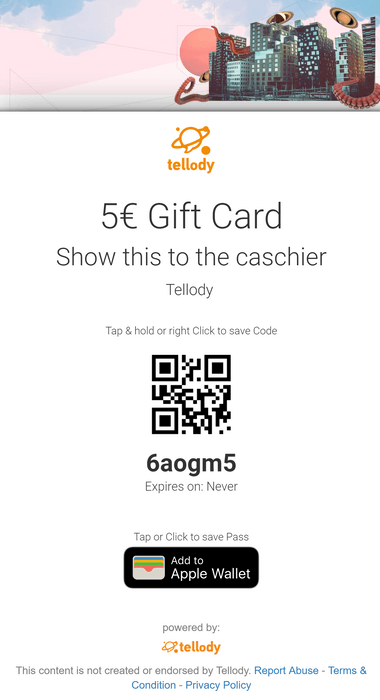
By pressing the Apple wallet button (or add to wallet button for android devices), your customer downloads the Gift card to his/hers device as a pass.

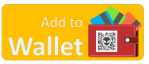
This is how a tellody's Gift card pass should look like (passes are used in wallet apps):