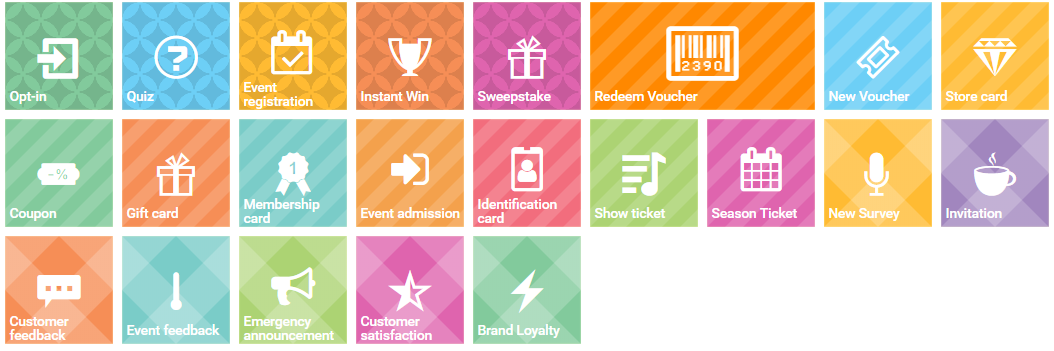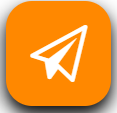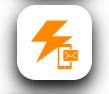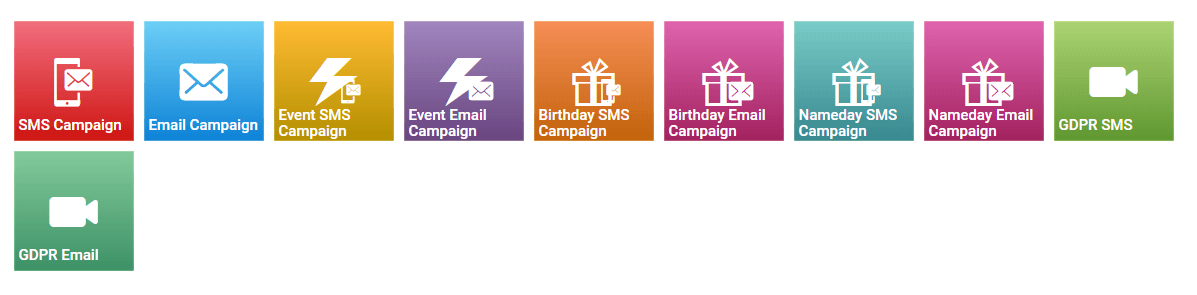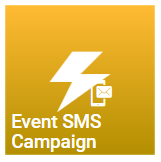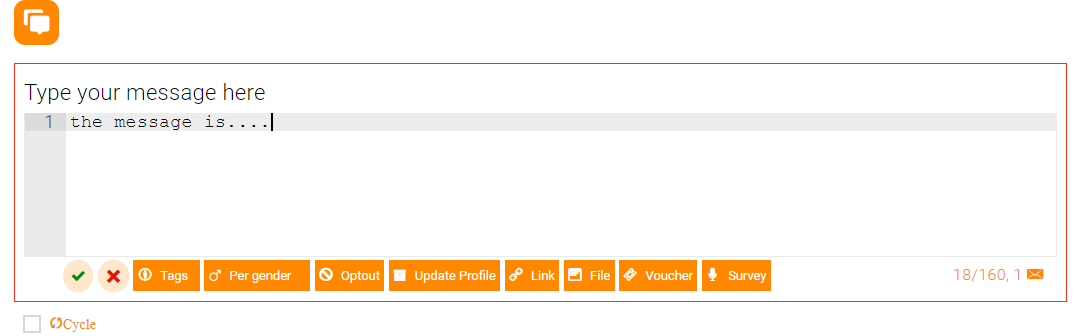Event SMS Campaign
Event Emails are automatically sent when a contact use a Tellody service.
Event emails can be sent through API calls.
Set up the service that will trigger the SMS
To fully comprehend how an Event SMS Campaign works you can easily create one through the following steps
- Navigate to Services page
- Create a service, e.g. Opt In, Voucher, or Survey.
- Click the
Use this service in an Event Campaignbutton (plane icon) at the bottom right corner of the Report page of the created service
- Select Event SMS Campaign
- Set-up and create your Event SMS Campaign
Your Event SMS Campaing is ready to use
- Navigate to the Campaigns page
- Set-up an SMS campaign ; select the event campaign service and create
Any contact that uses/replies to the attached service automatically triggers the Event SMS Campaign associated to the service and receives the respective message
Set up an Event SMS Campaign
1. Navigate to Campaigns page.
2. Click on the Event SMS Campaign tile
3. Type and confirm the name of your campaign; select the Contact Event
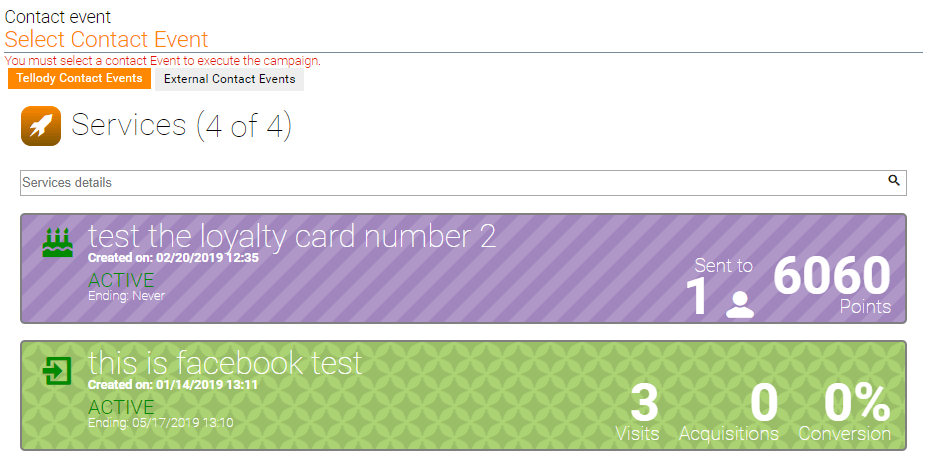
4. Set-up and complete your message
5. Create your Event SMS Campaign
Your Event SMS Campaing is ready to use
Your message will be sent automatically to every contact that will use/reply to the Contact Event you selected in step 3.