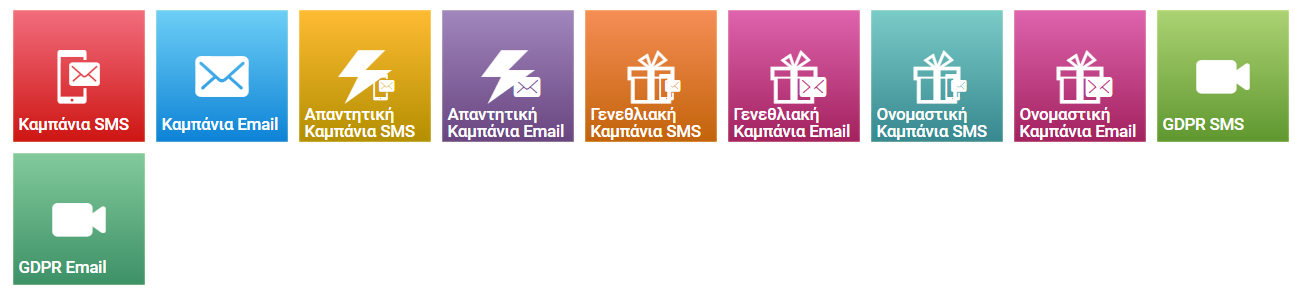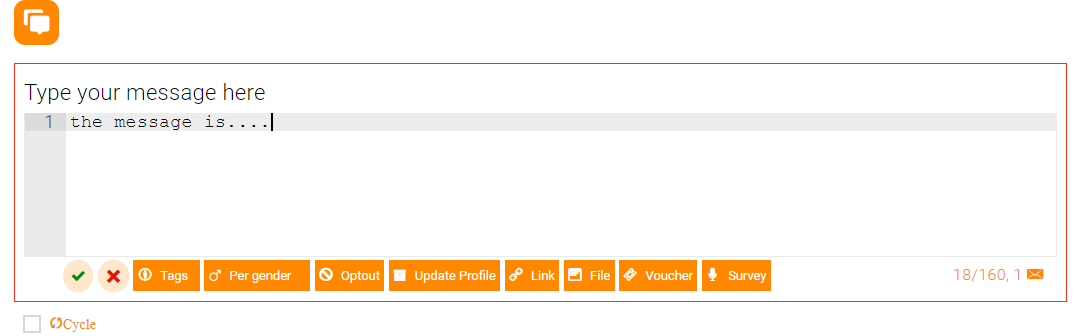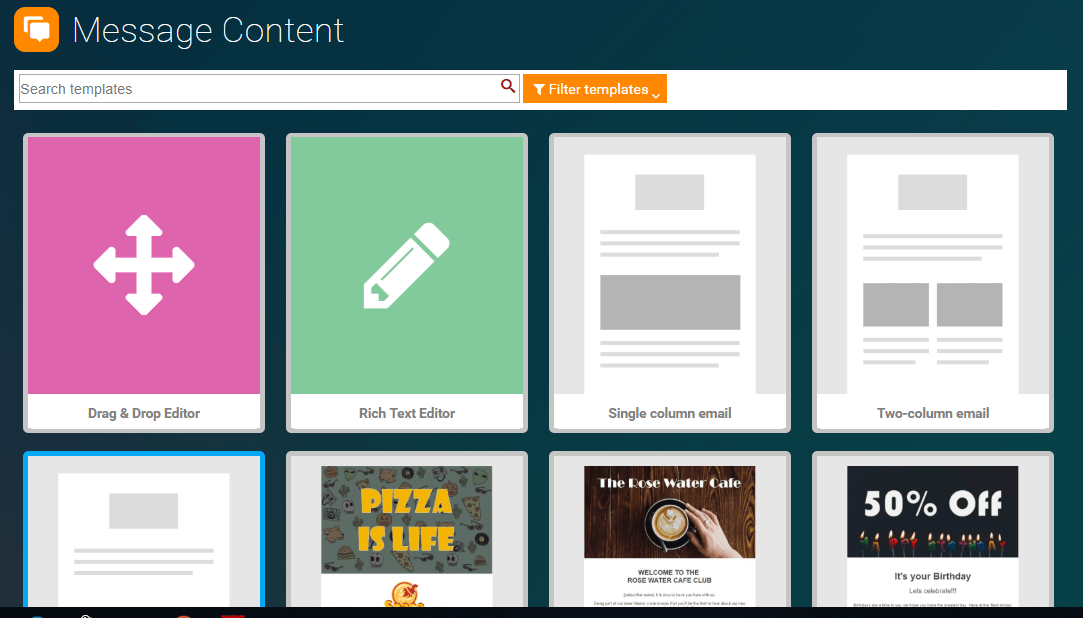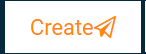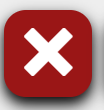Woocommerce
A WooCommerce Campaign is an excellent way to positively interact with your contacts in order to inform them about their order status. It is a great brand building opportunity and an incentive to get your customers thinking positively about your company.
Always keep in touch with your customers
Tellody allows you to send automatically personalized information messages (SMS or Email) to your contacts. This can happen by creating an event campaign.
Set-up a WooCommerce Shop in Tellody
A webhook in web development is a method of augmenting or altering the behaviour of a web page, or web application, with custom callbacks. They are usually triggered by some event, such as pushing code to a repository or a comment being posted to a blog. When that event occurs, the source site makes an HTTP request to the URL configured for the webhook. Users can configure them to cause events on one site to invoke behaviour on another.
1. In Profile page you can see the webhook endpoint that you will use in your site in order to create the WooCommerce events .
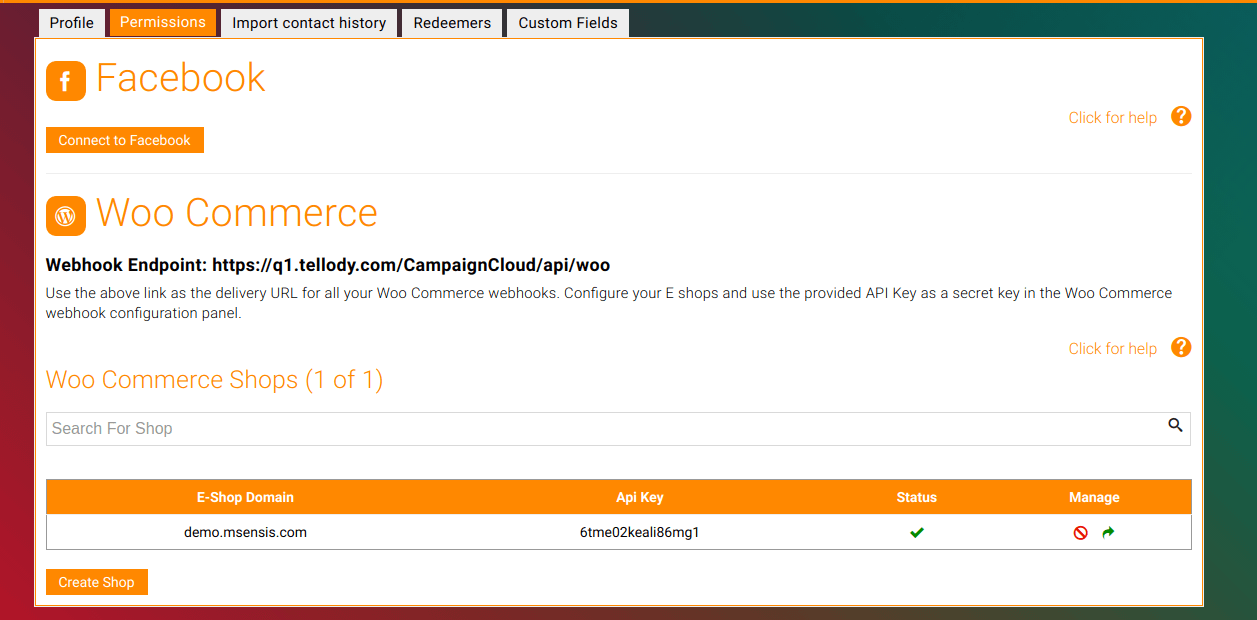
2. You must create a WooCommerce eshop by providing your shops url in order to be validated that the webhooks are coming from your shop.
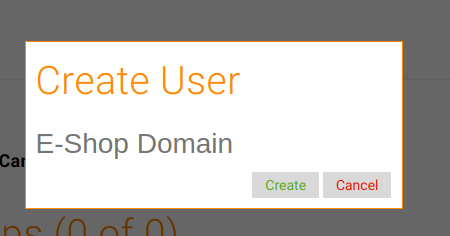
Set-up your webhooks at your Woocommerce site
WooCommerce is a free eCommerce plugin that allows you to sell anything, beautifully. Built to integrate seamlessly with WordPress, WooCommerce is the world’s favorite eCommerce solution that gives both store owners and developers complete control.
1. You can add a webhook from WooCommerce plugin in your site.
You can find the webhook information if you go to WooCommerce -> Settings -> Advanced -> Webhooks and press the
add webhookbutton.
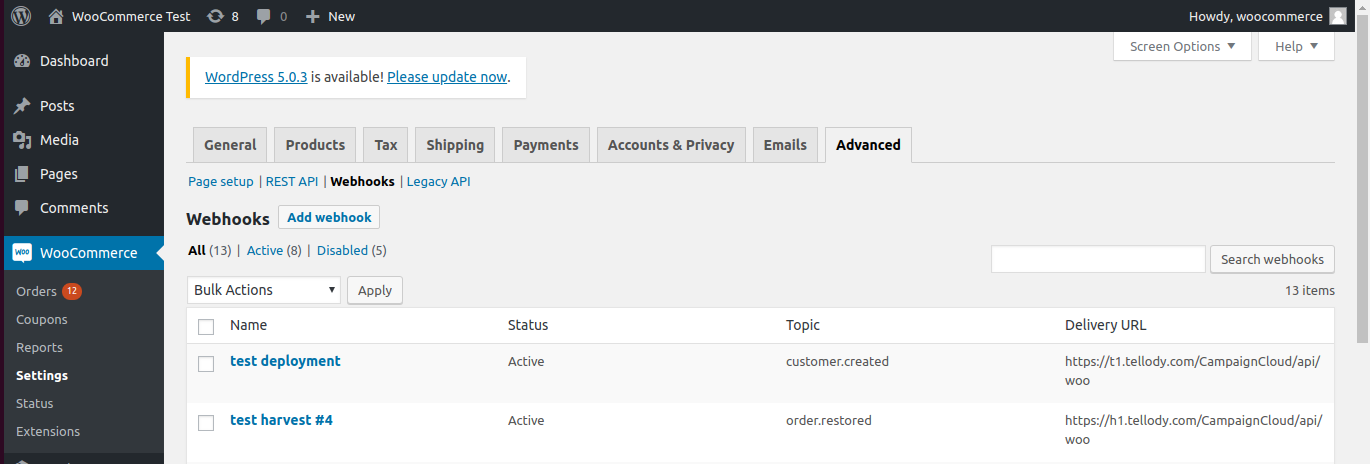
2. Set up the webhook information.
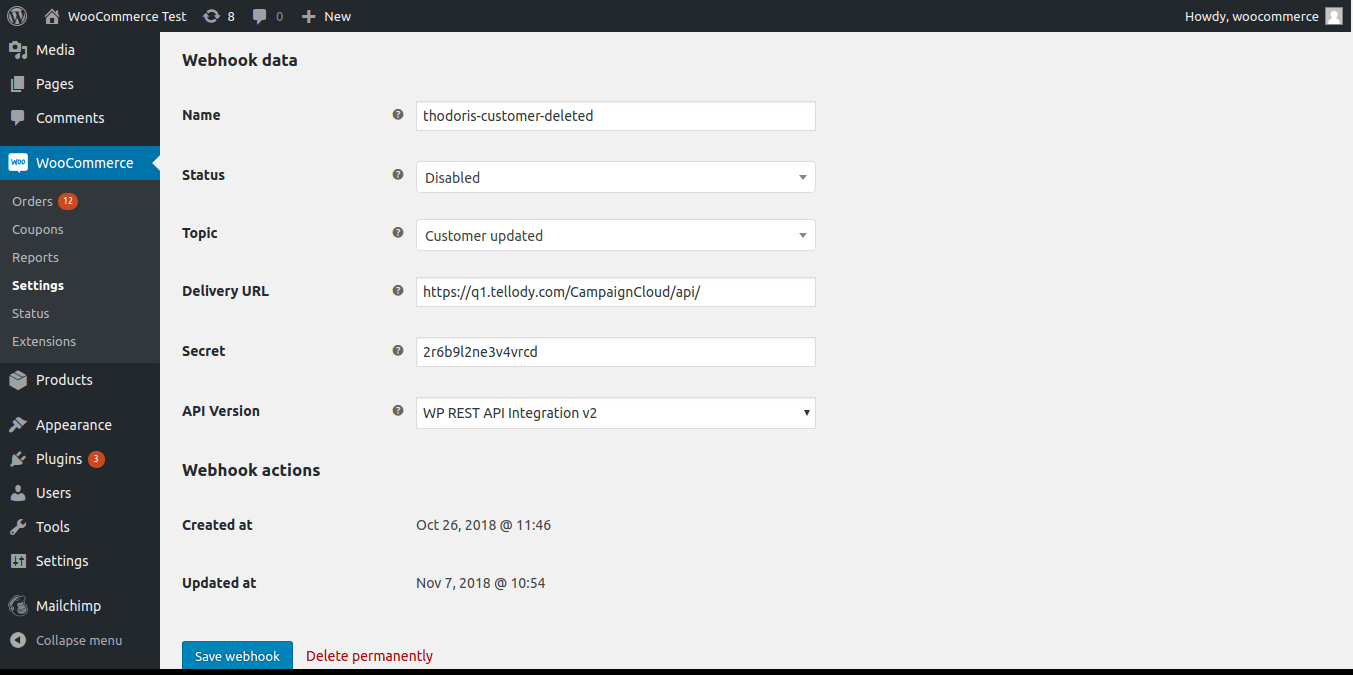
The Delivery URL (e.g.
https://q1.tellody.com/CampaignCloud/api/woo) and the Secret (e.g.6tme02keali86mg1) can be found on the Permission Page in Tellody.
Set-up a WooCommerce Campaign in Tellody
Tellody handles WooCommerce Campaigns as Event Campaigns. To set-up your WooCommerce Campaign go through the following steps
1. Navigate to Campaigns Page
####2 . Click the Event SMS Campaign tile OR the Event Email Campaign tile
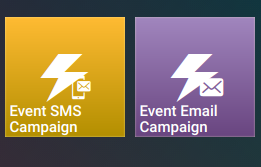
3. Set-up the message information (SMS or Email), fill in the Campaign Name and the from tile.
SMS
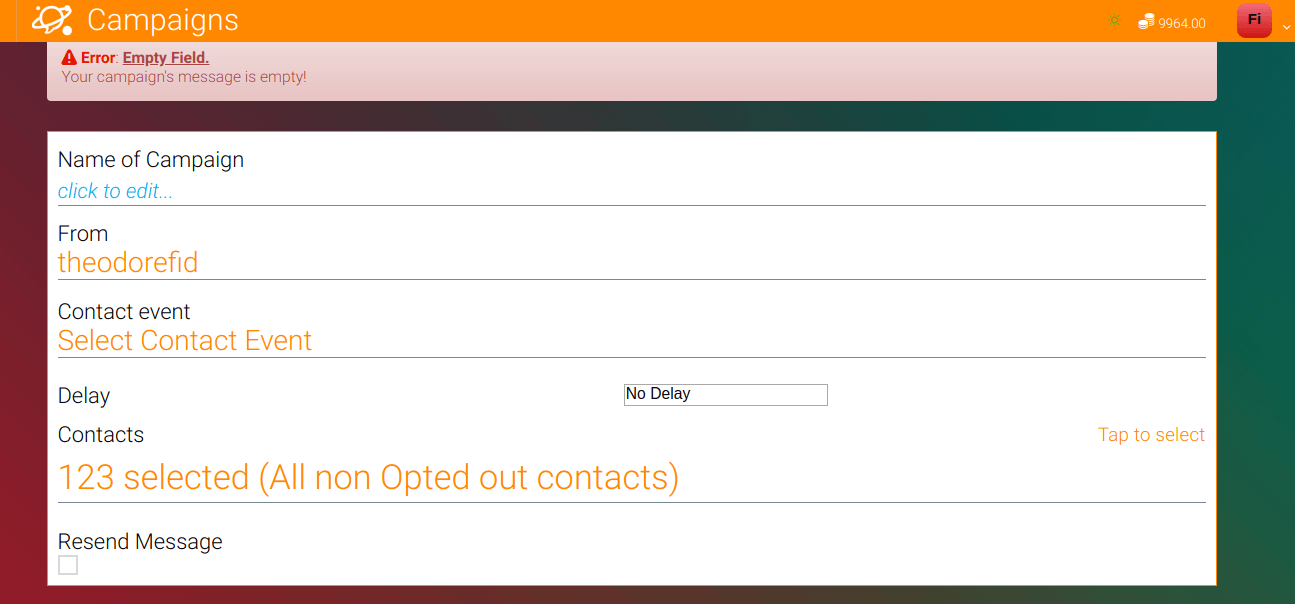
EMAIL
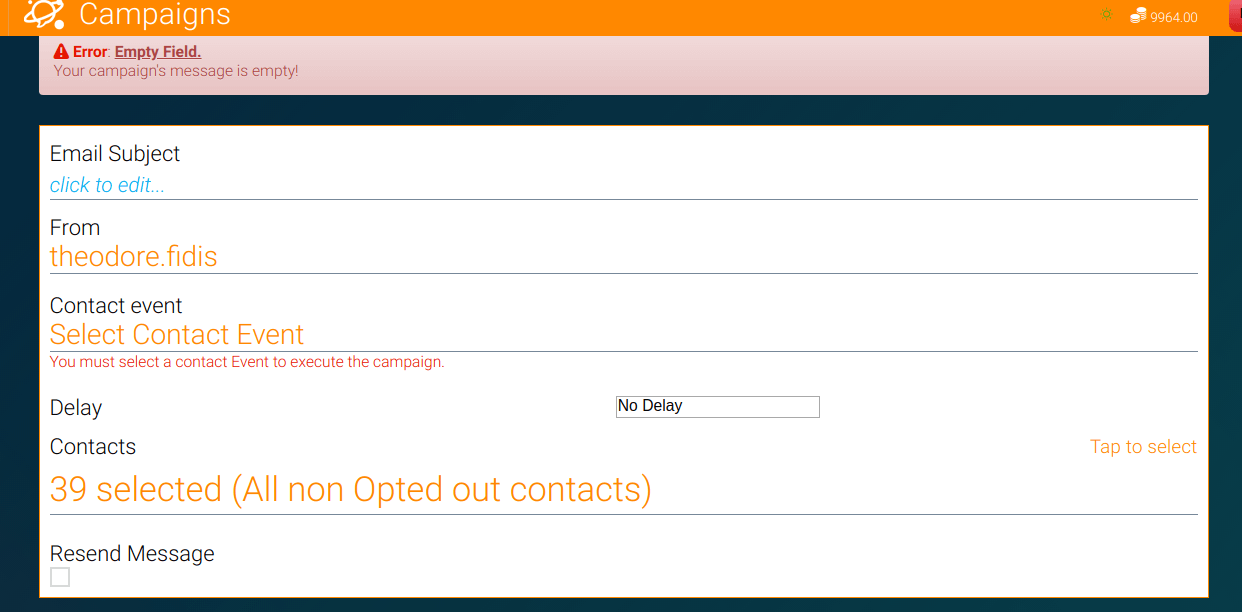
4. Choose your external contact event.
You have four options:
- Customer Created
- Customer Updated
- Order Created
- Order Updated
Also you have to select your preferred WooCommerce Shop.
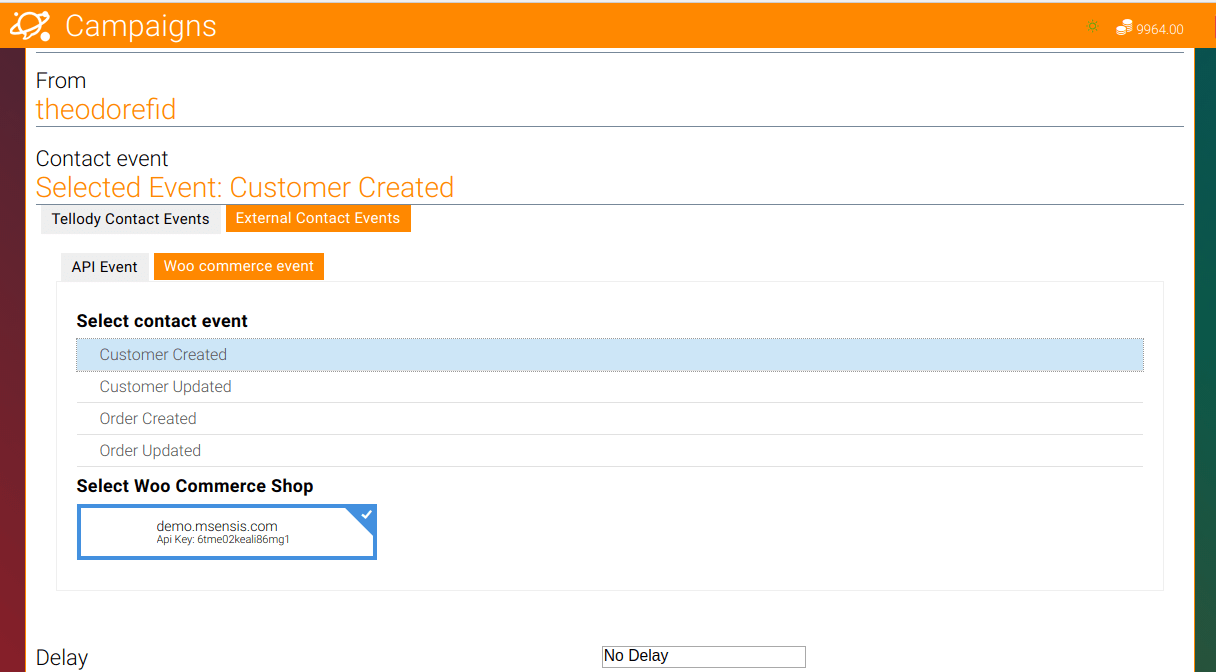
5. Set-up and complete your message
SMS
EMAIL
Press the create button and your WooCommerce Campaign is active!
Adding Woocommerce contacts to Tellody
Important Notes
- A WooCommerce Campaign sends its messages after the execution of the selected contact event
- You can add a delay to your messages so they will be sent after the selected period (e.g. if you select 3 minutes the message will be sent 3 minutes after the execution of the selected event)
- By default, a Event Campaign is triggered only once after the selected contact event but it can be triggered multiple times if you check the
Resend Messageoption You can suspend your current Event Campaign anytime you want
- Navigate to the report page of your Event Campaign
Click the
floating buttonat the bottom right corner of the page
A Event SMS Campaign do NOT reserve credits. If you run out of credits, the campaign will automatically pause until you top up your Tellody account.
You can have multiple WooCommerce Campaigns running even for the same Contact Event