Surveys
Use Tellody to generate Surveys, Questionaires and Polls. Tellody allows the implementation of the most common survey question types: single and multiple choice questions, "other" answer option, rating scales, Lickert scales, open-ended questions.
From the Services page you can view all the pre-configured Survey Services

Besides the standard New Survey service, which is explained in detail below, there are the following options
- Invitation
- Customer Feedback
- Event Feedback
- Emergency Announcement
- Customer Satisfaction
- Brand Loyalty
Tellody automatically generates Customer satisfaction metrics by evaluating Customer responses and performing Sentiment Analysis.
New Survey
Create
1. Navigate to the Services page
2. Click on the New Survey tile

3. Name your service through the name placeholder; select expiration from the ending placeholder (if any)
4. Configure your survey
- Title, main text and subtitle (description)
- Add survey components; click on the
Add New Componentbutton

You can drag Components around to have them in the desired order.
Survey Components
Free Text
You can place your preferred text to the Title and Subtitle placeholders
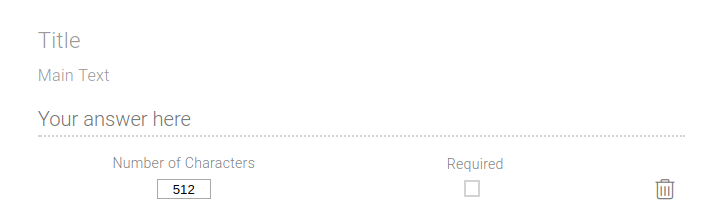
You can select the number of the allowed characters for your customer's response.
Tellody will perform Sentiment Analysis on the response and assign a value.
Rating
You can insert text to the Title placeholder and select the number of the rating stars (up to 10)
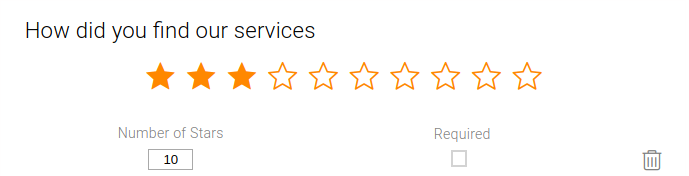
Multiple/Single Choice
You can place your preferred text to the Title and the Main Text placeholders; you can add more options through the Add Answer button
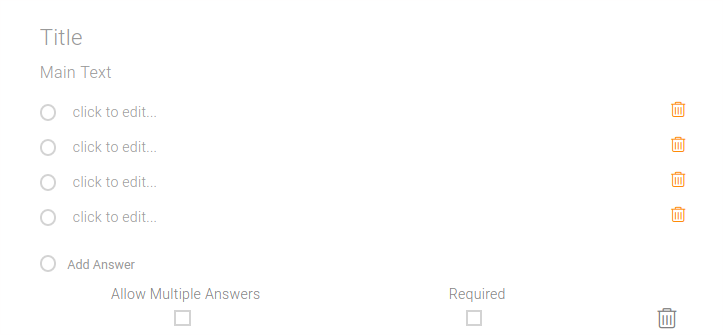
If you select the Allow Multiple Answers checkbox, then radio buttons are replaced by boxes and multiple answers are allowed.
If you select the
Requiredcheckbox, then an answer is required in order to submit the survey.
Image / Logo / Formatted Text
You can add logos, images and formatted text in the main body of your survey
5. Configure visual design properties
You can either upload and use your own custom Theme (e.g. upload a custom image) or you can use one of the hundreds that Tellody provides by default (see more about Themes)
As mentioned previously you can modify the visual design of the main body of your survey, too.
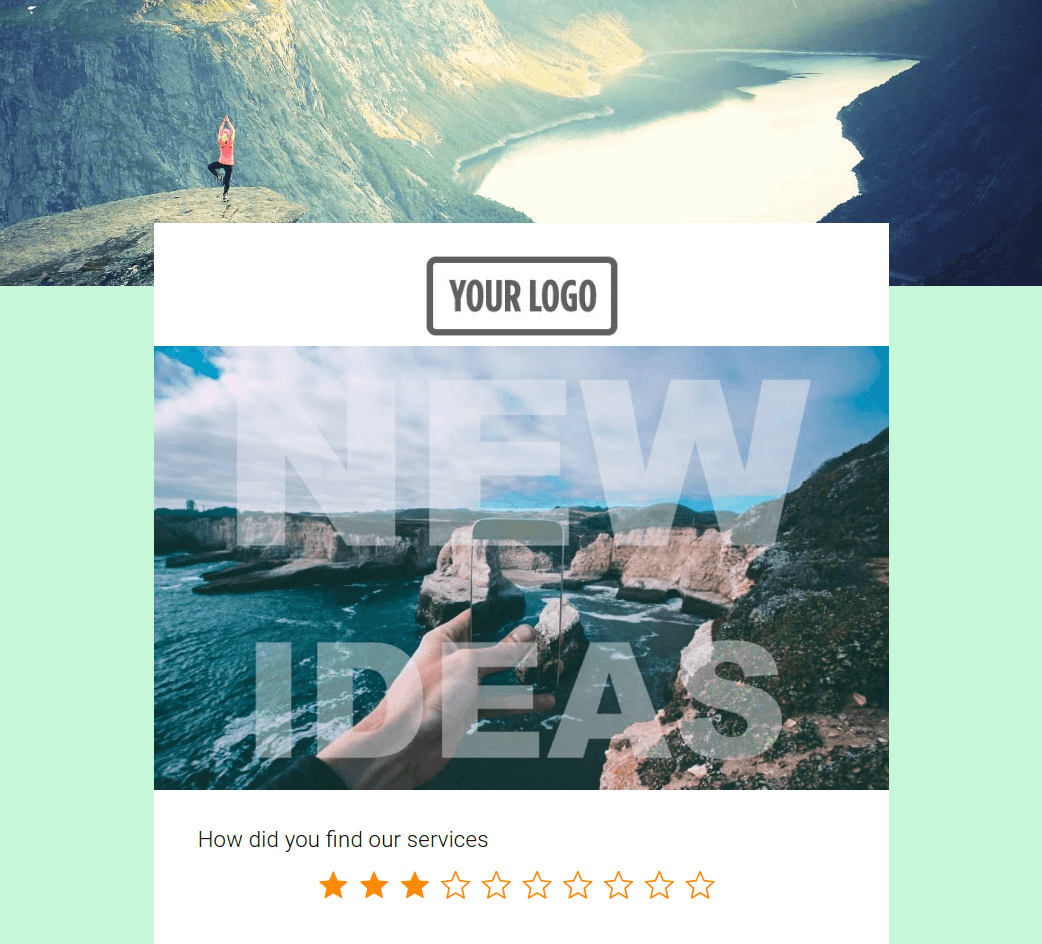
Mobile Preview gives a preview of how your Survey will look like when viewed from a mobile device
6. Set up the Post Entry message
Post Entry message is the one your contacts view after the successful submission of the survey; you can modify the default message as you wish
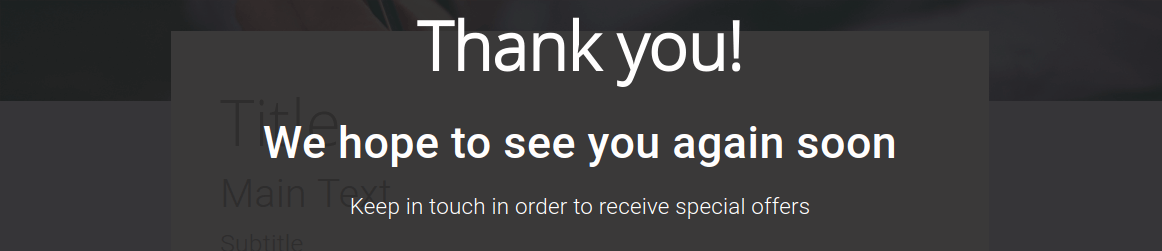
7. Click to the Create button and your survey is ready to go
Report
You can access the responses to your survey from the Survey Report page
1. Navigate to the Services page
2. Click on the survey's balloon

Here you can view detailed statistics for every single question along with a Survey Detailed Report table
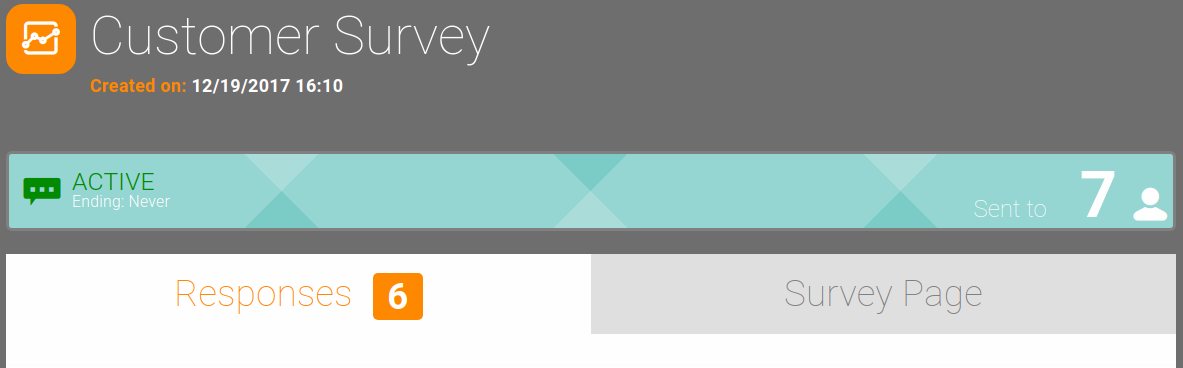
Customer Journey
To view how your specific survey interacts with other campaigns and services, you have to click on the Summary balloon

and the Customer Journey accordion will expand
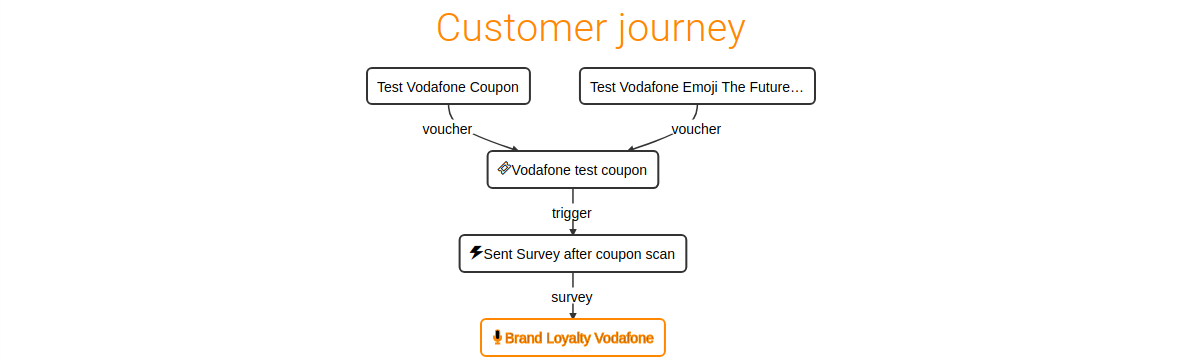 .
.
More about the Customer Journey at the Customer Journey page
Sentiment Analysis
Tellody performs Sentiment Analysis on all free text submissions of you customers. Each and every Sentiment Score is presented on the form of a colored face next to the the Customer submission.
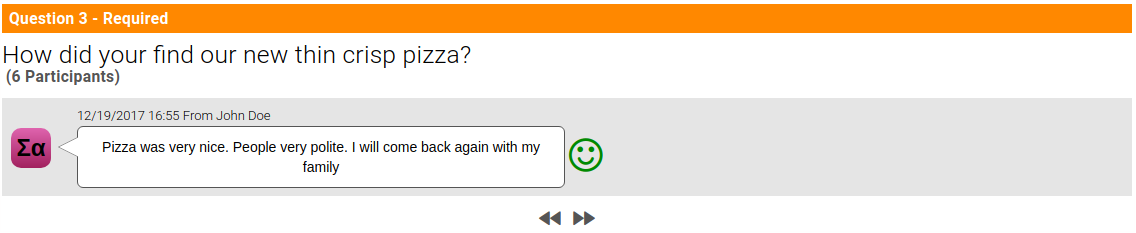
Those metrics are calculated to provide Global and per Contact Satisfaction metrics. More at the Satisfaction page.
