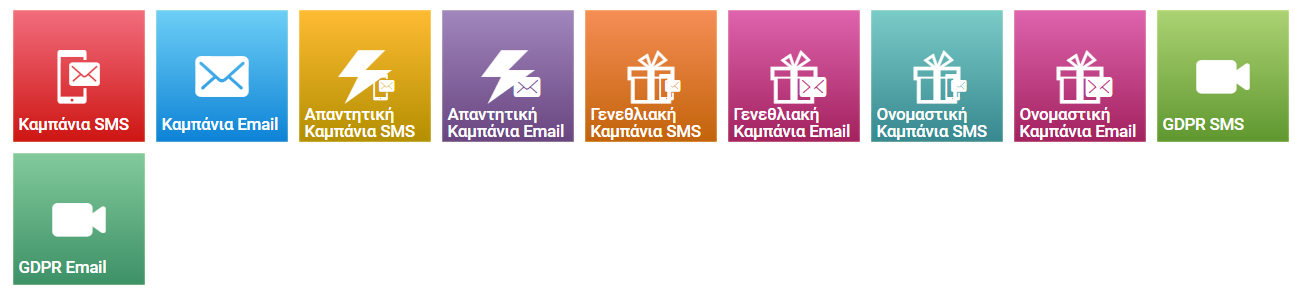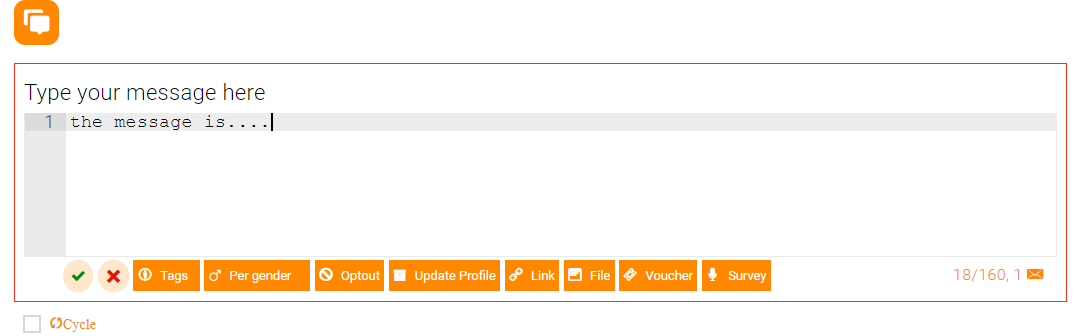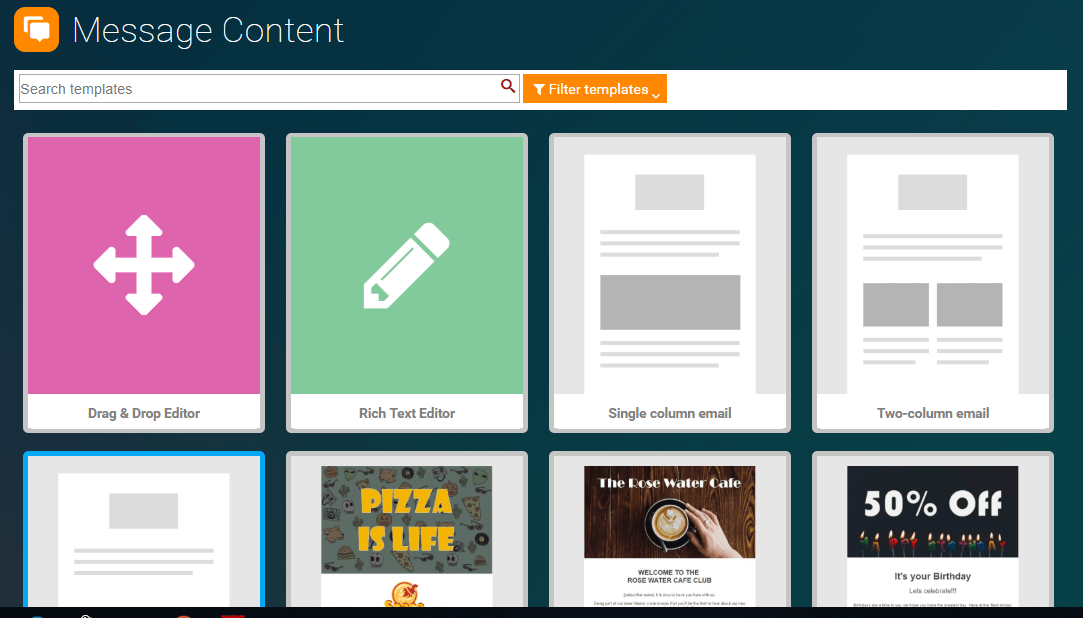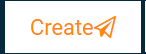Event Campaigns
What are Event Campaigns?
Event Campaigns (SMS or Email) will send a message in response to a Contact Event.
Contact Events can be:
Internal Tellody events. Usually the usage by the contact of a Tellody service (Optin, Voucher, Survey) that has been sent through another campaign.
External events. External events are triggered by our API.
How do they work?
Event Campaigns are automatically activated when contacts use/reply to services sent.
To fully comprehend how an event campaign works you can easily create one through the following steps
- Navigate to Services page
- Create a service, e.g. Opt In, Voucher, or Survey.
- Click the
Use this service in an Event Campaignbutton (plane icon) at the bottom right corner of the Report page of the created service - Select SMS or Email event campaign
- Set-up and create your Event Campaign
Your Event Campaing is ready to use
- Navigate to the Campaigns page
- Set-up an SMS or Email campaign; select the event campaign service and create
Any contact that uses/replies to the attached service automatically triggers the Event Campaign associated to the service and receives the respective message
Set up an Event Campaign
Navigate to Campaigns page.
Click on the Event SMS Campaign or the Event Email Campaign
tile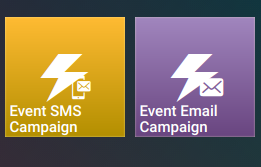
- Type and confirm the name of your campaign; select the Contact Event
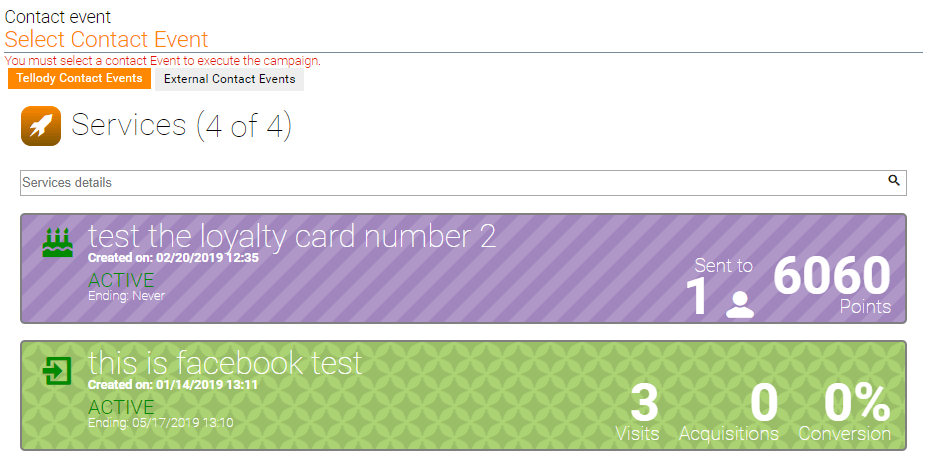
- Set-up and complete your message
SMS
EMAIL
- Press the
createbutton
Your Event Campaing is ready to use. Your message will be sent automatically to every contact that will use/reply to the Contact Event you selected in step 3.