Geolocation
Geolocation is a paid add-on that allows the Tellody user to drag-and-drop contacts from a map and create on-the-fly groups for Geo Marketing campaigns and services.
View and target your contacts on the map
Activate Geolocation Add-On
1. Navigate to Credits Page
2. Click the Add-Ons tab
3. Click the Geocoding Add-On toggle button to enable the service
4. Click Yes at the confirmation message that pops-up

Note: Geolocation is a paid add-on; cost depends on the type of your account and is billed on a monthly basis.
View and Target Contacts on the map
1. Navigate to Contacts Page and click on the floating button on the bottom right corner with the map pin icon

OR
Navigate to the Analytics Page and click on the Geolocation Tile. From there you can see how many of your contacts actually have a valid address.
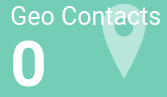
2. A map opens in a new page, showing the exact locations of your contacts.
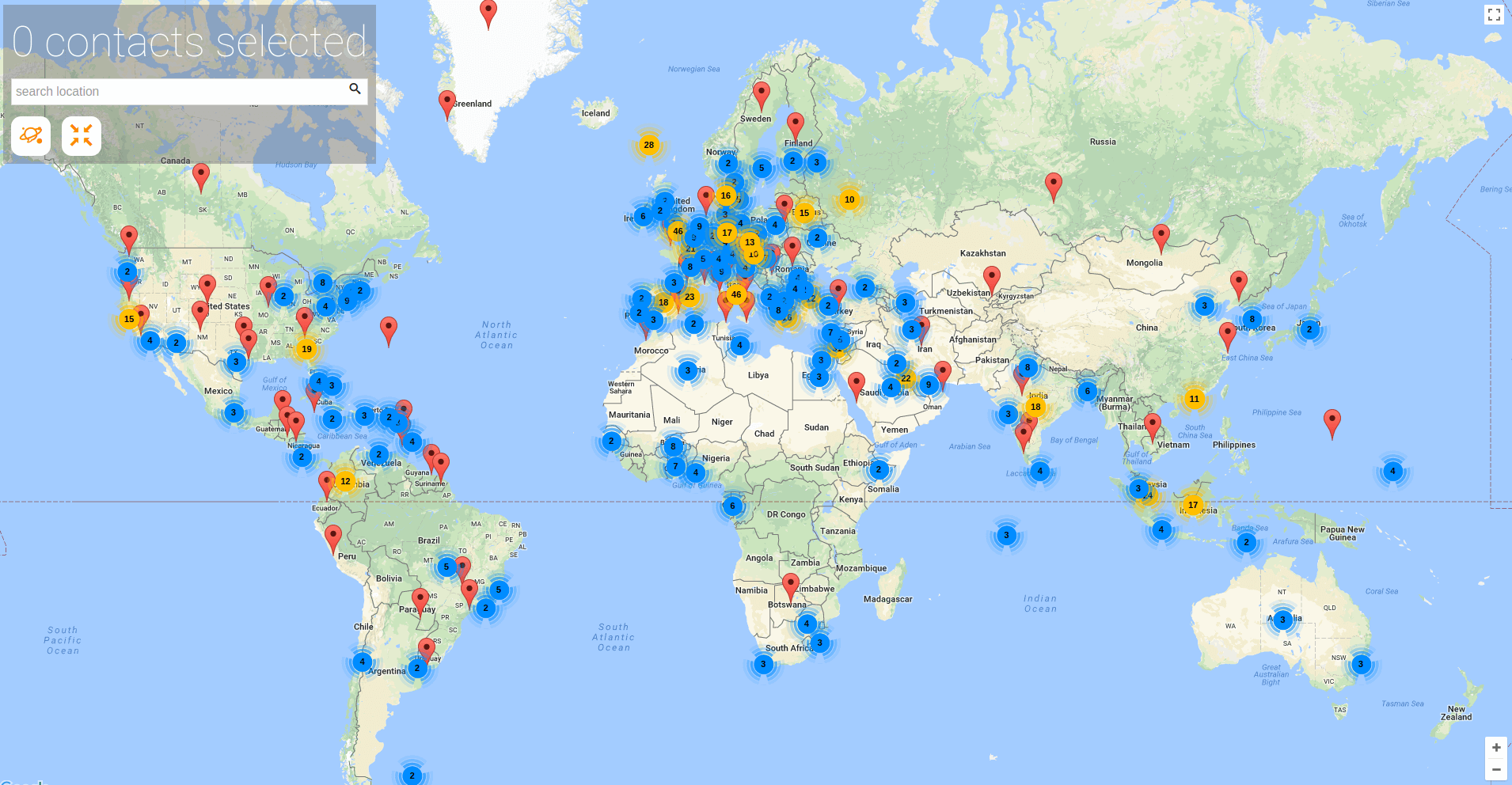
3. Click the Select Contacts from the map button.

4. Resize the frame to select the preferred locations.
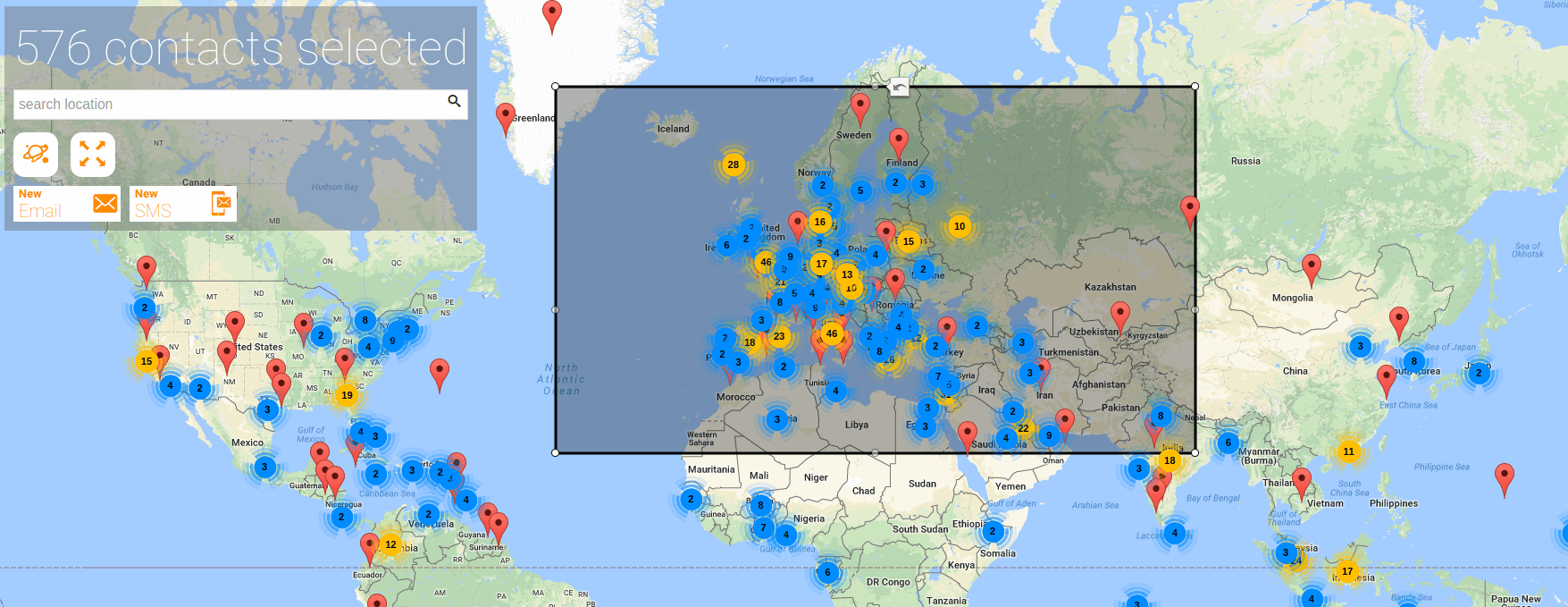
5. Click on the New Email or the New SMS button

6. Your campaign will be targeted to the contacts selected from the map. In the example below, all the targeted contacts have been included in a new Geogroup
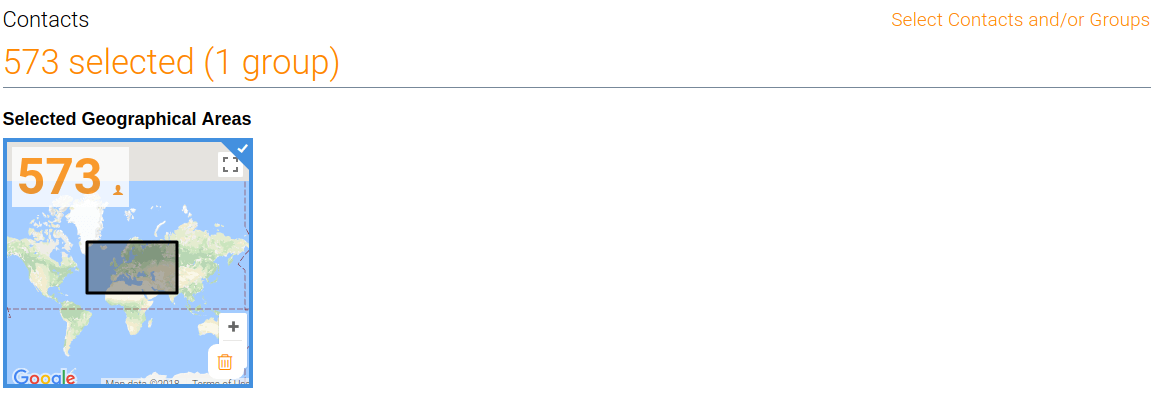
8. If you want to include a new Geogroup in your campaign: (a) click the New Geographical Area button, and (b) create a new Geogroup through the map that opens in a new page

You can target a Campaign to as many Geogroups as you like. These Geogroups can be used for other campaigns as well.
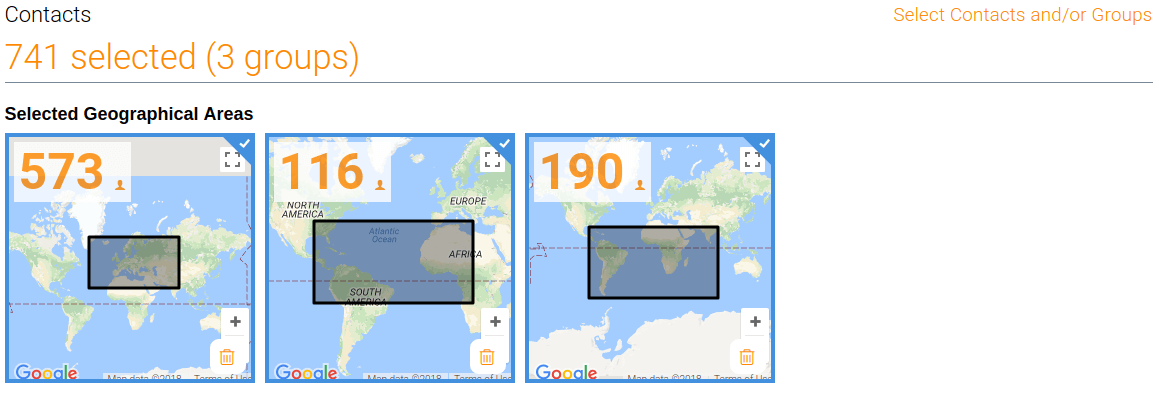
SMS targeted countries
1. Navigate to the Contacts page
2. Click on the icon SMS targeted countries on the bottom right of the page
A map that shows your MSISDN contacts on a country basis appears