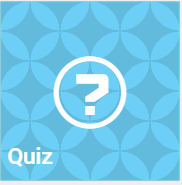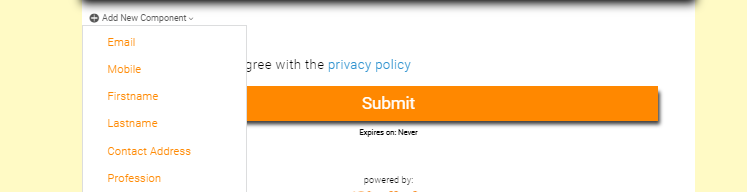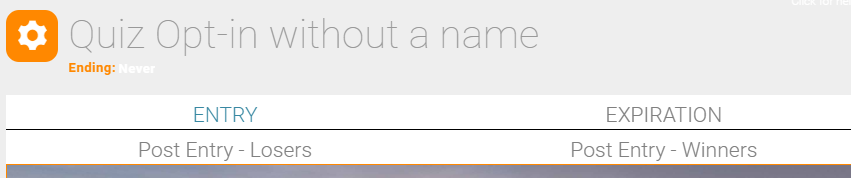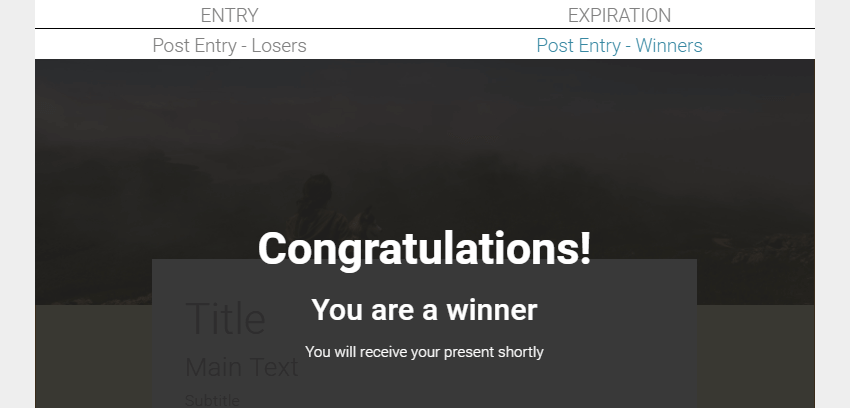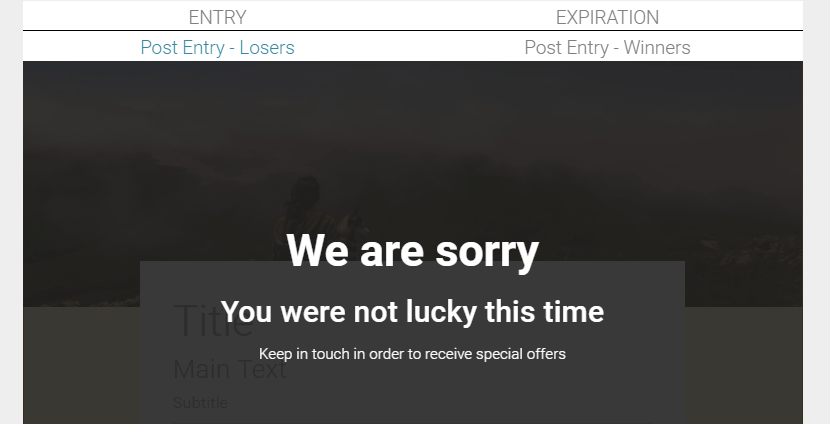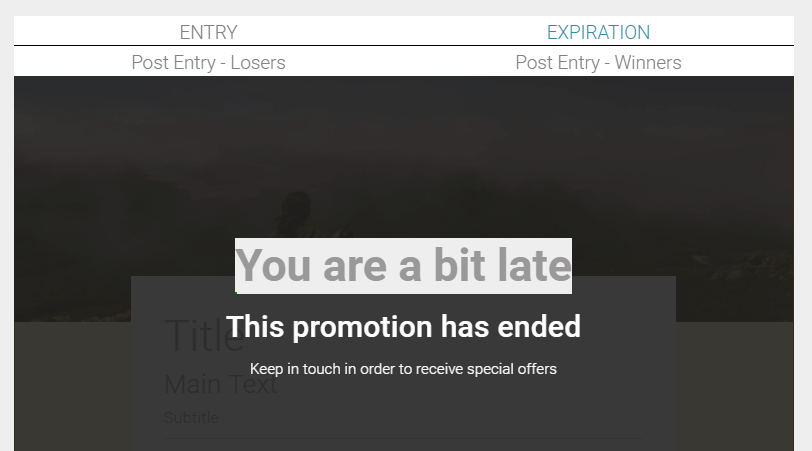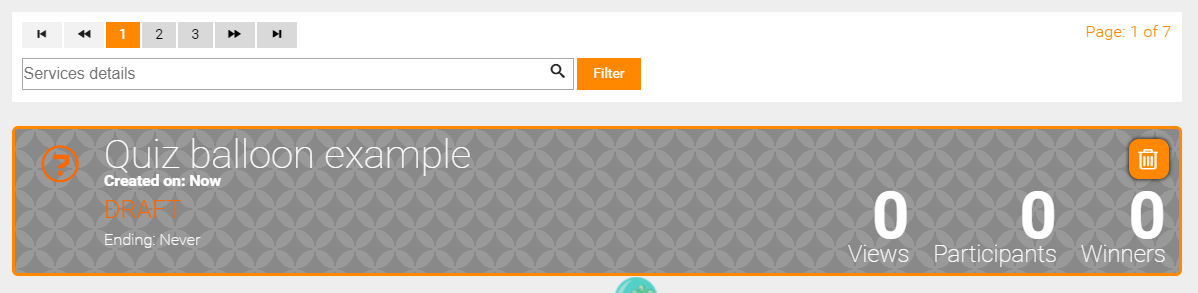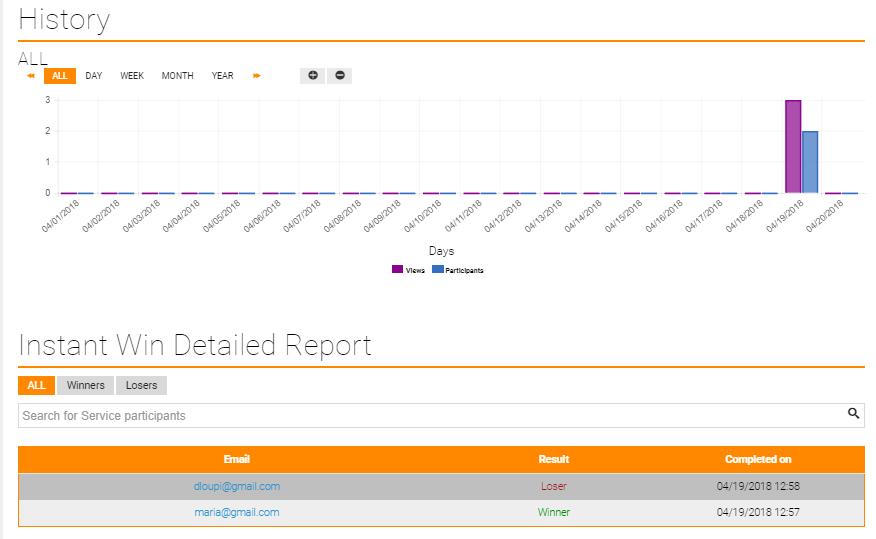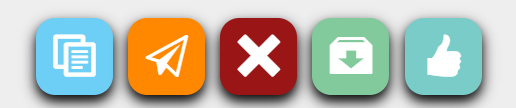Quiz
You can use the Quiz service as a form of game or mind sport, in which your customers attempt to answer questions and be rewarded with a prize.So they gain a prize and you gain more subscribers
Use a quiz as an intriguing way to attract new customers .
Create
1. Navigate to the Services page
2. Click on the Quiz tile to generate the service
3. Name your Quiz service through the name placeholder
4. Click on the ending placeholder and select the preferable ending time and date for your Quiz. Selection is based on your local timezone which is automatically detected from your browser settings.
5. Select a theme; click the lamp button at the left top corner of the theme photo (more about Themes)
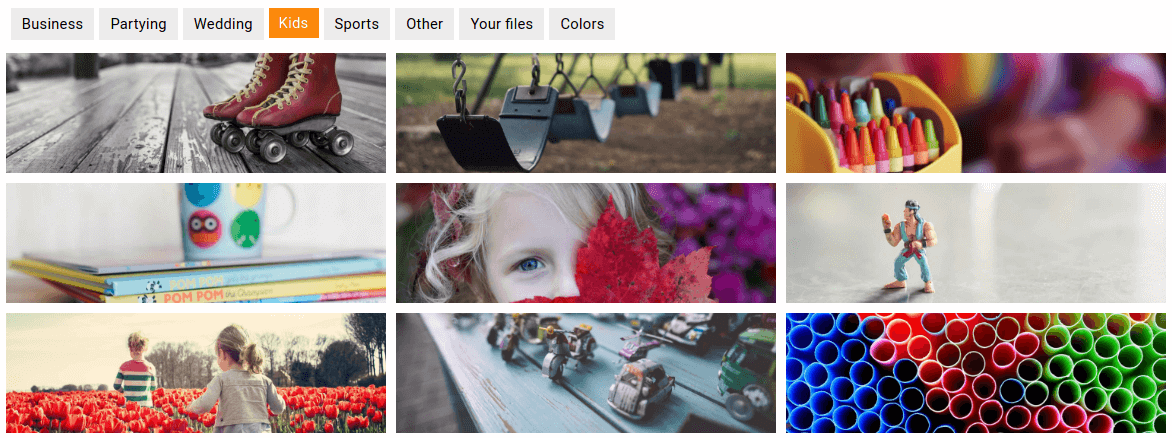
6. Configure your service. Click on the Add New Components menu to add your preferred components, e.g. Firstname, Lastname, etc.
7. Add Quiz questions.
- From
Add New ComponentsselectFree Text - Click on the
Free Textbox - Configure the question; insert the correct answer through the correct answer placeholder
Note: Make sure you include at least one question to your Quiz service
8. Configure Winning Rules
No of Giveawaysthe actual number of winnersGiveawaydescription of the actual prize
9. Configure Post-Entry Messages
Post Entry-Winners Message
The message that winners view
Post Entry-Losers Message
The message that losers view
Expiration Message
The message shown when the Quiz has expired
10. Click on the Create button and generate your service
Note: This doesn't automatically post your contest on your social media, e.g. your Facebook business page
Report
1. Navigate to the Services page
2. Click on the desired Quiz balloon to be redirected to the report page
♦ Post to social media, copy or embed the URL generated for the Quiz service
♦ View Visits, Participants, Conversion rate and detailed Quiz report
♦ Options: Duplicate service, use in an Event Campaign, stop, export, create dynamic group for Quiz participants
Note: Quiz is an one-time use service