Api Call
Through the API call you can trigger campaigns and add/update contacts in Tellody. Below you can find the information on how to set up the call.
Detailed information on how to set up an API triggered campaign can be found in API triggered campaigns.
Set-up the JSON object
Use the following JSON object type to trigger Tellody's API
Headers:
APIRequest.ContentType = "application/json"
APIRequest.Headers.Add("Accept-Language", "el")
JSON Object:
{
"key":"YOURKEYHERE",
"payload":{
"importToGroup":"Direct or NameOfTheGroup",
"invokeCampaigns":[99],
"defaultPrefix": "30",
"defaultDateFormat":"d/M/yyyy",
"defaultTimeFormat":"HH:mmZ",
"mapping":{
"subscriber.email":0,
"msisdn":1,
"subscriber.firstName":2,
"subscriber.lastName":3,
"extraField1":4,
"extraField2":5,
"subscriber.dateOfBirth":6,
"subscriber.profession":7,
"subscriber.preferredChannel":8
},
"data":[
[
"email",
"msisdn",
"firstname",
"lastname",
"extraField1Info",
"extraField2Info",
"date",
"profession",
"all"
],
[
"two@in.gr",
"6977343434",
"George",
"Lancaster",
"A112233",
"3/12/2019",
"6/7/1971",
"accountant",
"all"
]
]
}
}
JSON object information
Key:
The "key" can be found at the profile page in Tellody in the redeemers information.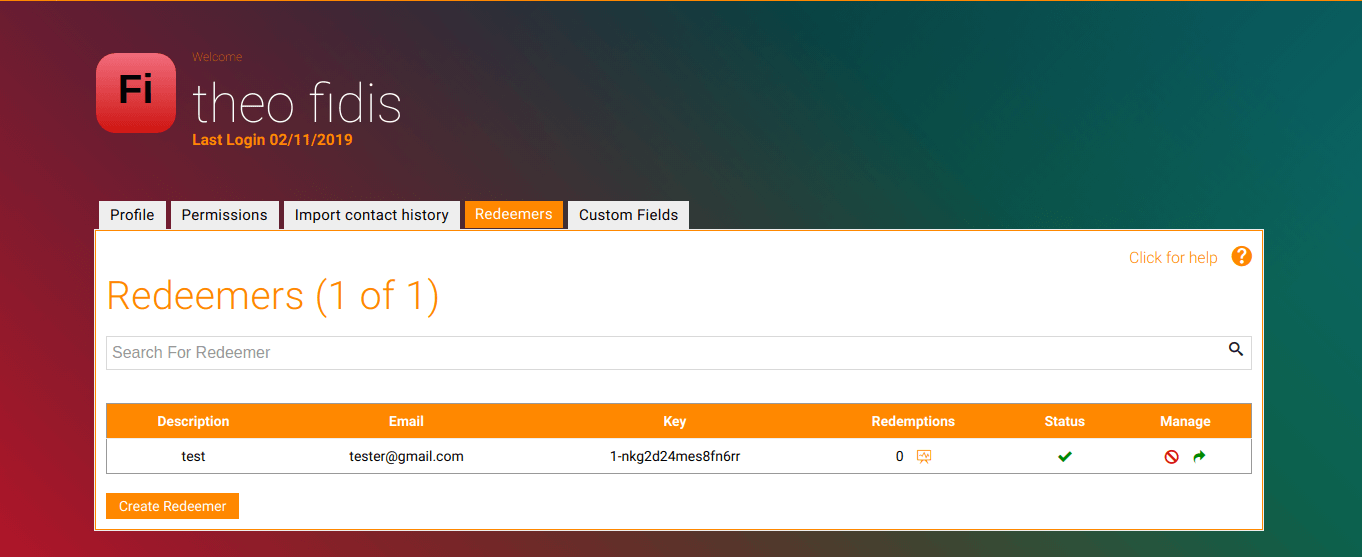
InvokeCampaigns:
The "invokeCampaigns" parameter value informs the system about the campaign id that is going to be triggered. It can be found at this Api Event Campaign report page after campaign execution. For the example below the invokeCampaigns value is 34.
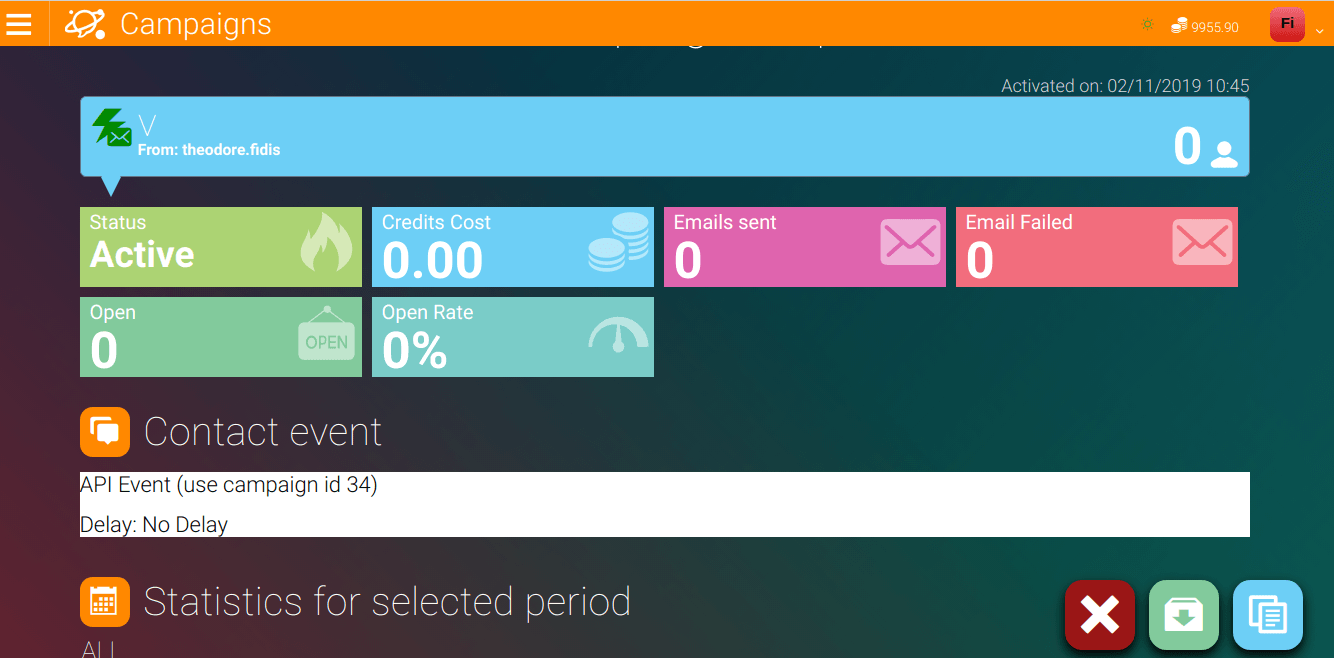
Subscriber's preferred channel:
The subscriber's preferred channel ("subscriber.preferredChannel") refers to subscribers preferred communication channel and it can take the following values:
all : the contact becomes unblock, without preferred channel
sms : the contact becomes unblock, with preferred channel SMS
email : the contact becomes unblock, with preferred channel EMAIL
none : the contact becomes block, without preferred channel
Blank space (or any other wrong value) is considered as "none".
If a contact becomes blocked in some way from import (opt out page, profile page, block from the application) the value of the preferred channel doesn't change and if it becomes again unblock (opt in page, use any service that has been sent to contact in the past, unblock from the application) the previous preferred channel will be used again.
Import to group
If you choose "direct" the contact will be saved automatically with your other contacts in Tellody but if you choose a specific group (e.g. Favourite Contacts) the contact will be saved also to this group.
Default prefix
The default prefix refers to phone first set of digits after the country and area codes of a telephone number (e.g. Greece's calling code is +30).
Date, time formats
The default date format is "d/M/yyyy": date/Month/year (e.g. 2/11/2019).
The default time format is "HH:mmZ": Hours:minutes (e.g. 8:40).
Data mapping
The data mapping should be the same as displayed above in the Json Object picture. If an information is missing (e.g. "profession") the profession field should be deleted from data too or leave blank this specific filed (e.g. " ",).
Mapping or extra fields
Extra fields are referred to Tellody's custom fields. The custom fields can be Text, Date and Number. The name of extra fields should be the same with name in Tellody (e.g. if you have a Text custom field in Tellody with the name FreeText in the mapping you must give the name "FreeText").
Custom field Date
Custom field Date is actually date time which means that you must give apart from date the time too.
Custom field Date format is: dd/MM/yyyy HH:mm (e.g. "15/02/2019 12:33" ).