Vouchers
Send & Validate Codes
Use Tellody to generate Vouchers, Tickets, Coupons, ID Cards, Event Admissions, Gift Cards and Loyalty schemes
From the Services page you can view all the pre-configured Voucher Services
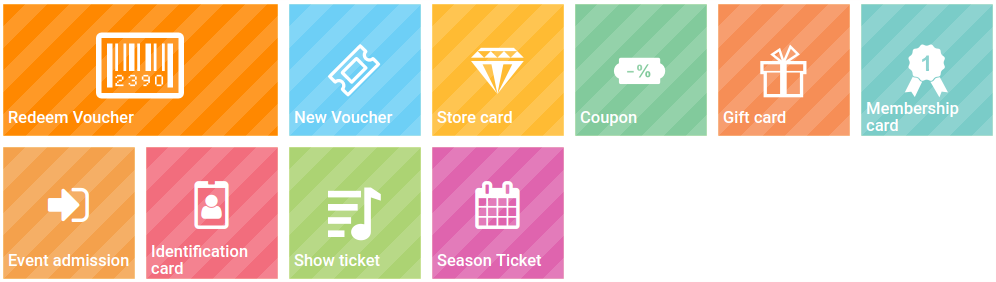
Besides the standard New Voucher service, which is explained in detail below, there are the following options
- Store Card
- Coupon
- Gift Card
- Membership Card
- Event Admission
- Identification Card
- Show Ticket
- Season Ticket
Tellody automatically generates the pass of the voucher service for your mobile wallet app
New Voucher
Create
1. Navigate to the Services page
2. Click on the New Voucher tile

3. Name your service through the name placeholder
4. Configure the actual voucher; complete the following information
- Your business logo on the top of the voucher (required for pass creation)
- Title, subtitle and main text (description)
- Expiration (if any)
- Additional information (optional)
5. Configure visual design properties
You can either upload and use your own custom Theme (e.g. upload a custom image) or you can use one of the hundreds that Tellody provides by default (see more about Themes)
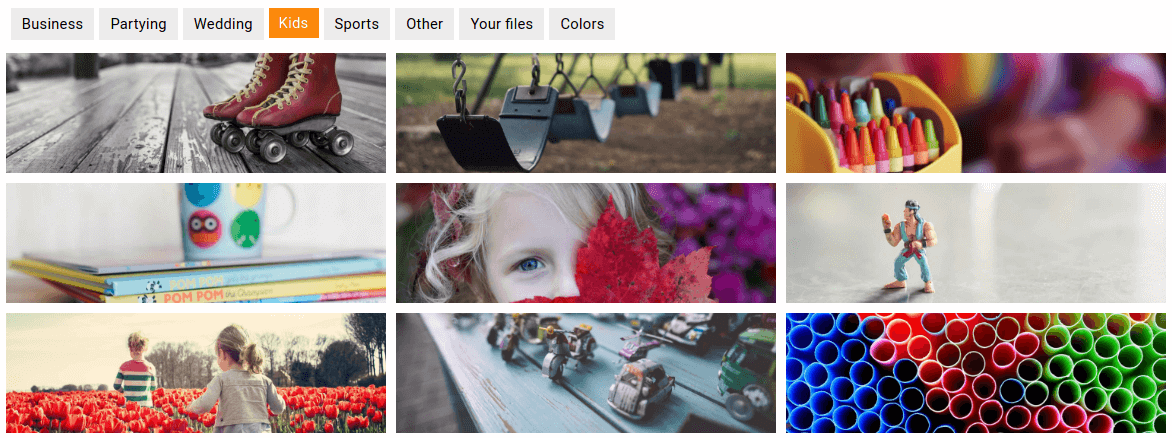
The selected images and colors combination will be used for the pass creation
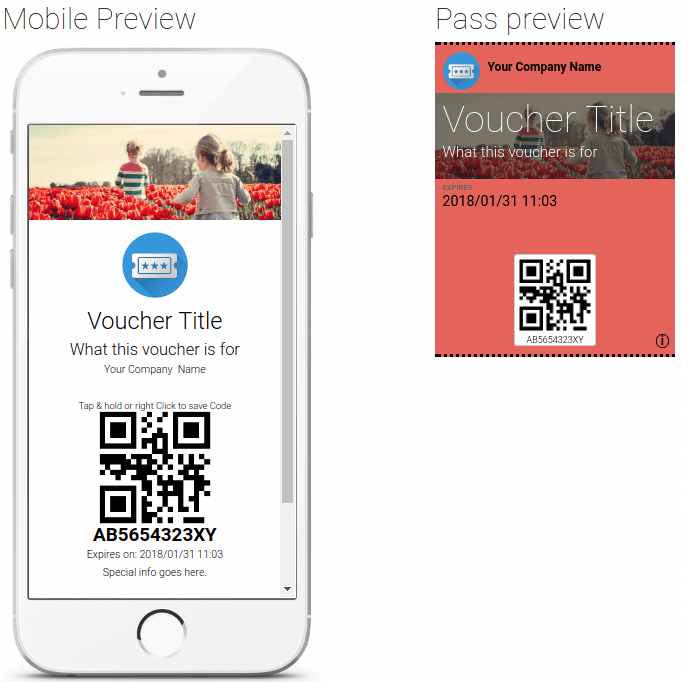
6. View and edit Voucher Information
Click on the (i) button to view Voucher Information; by default your Company Details (company name, address, etc.) are used
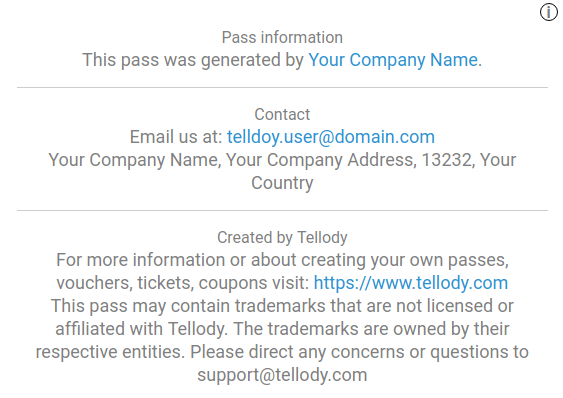
If you want to modify the Voucher Information you have to navigate to the Profile page and the edit the Company Details
7. Voucher Redemption Rules & Messages
Voucher rules define the character of your service and implement your marketing policies; voucher message is the one that the redeemer will view when the voucher is used. You can
- have as many rules as you wish
- loop between rules

Example rules
Gift Card Rules

Membership Card Rules

Tick the Cycle checkbox; the card will support unlimited redemptions
Free Admission Card Rules

ID Card Rules

Subscriber Name will be visible to the Redeemer. The Cycle checkbox is ticked, thus, the card will support unlimited redemptions
Give a Gift on the 6th Scan

Multiple Gifts for Multiple Scans
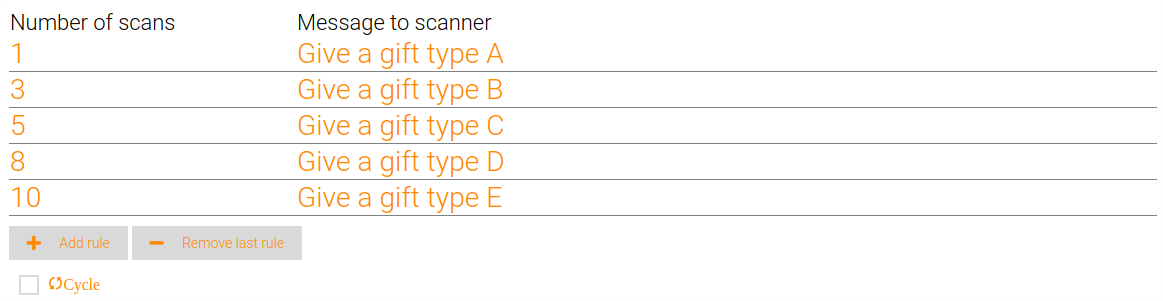
Loyalty Stamps Scheme

Give your customer a gift for every 5 scans; the Cycle checkbox is ticked
Multiple Steps Loyalty Scheme
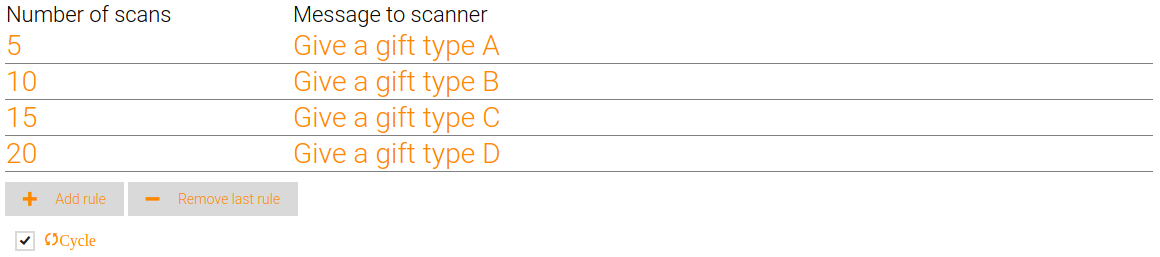
Give multiple gifts for multiple scans; the rule will be repeated since the Cycle checkbox is ticked
8. Enable Location-Based Marketing with the use of the Map Locations feature
With Maps Locations feature the generated pass of your voucher will trigger a notification to the mobile device when the customer enters a predefined geolocation
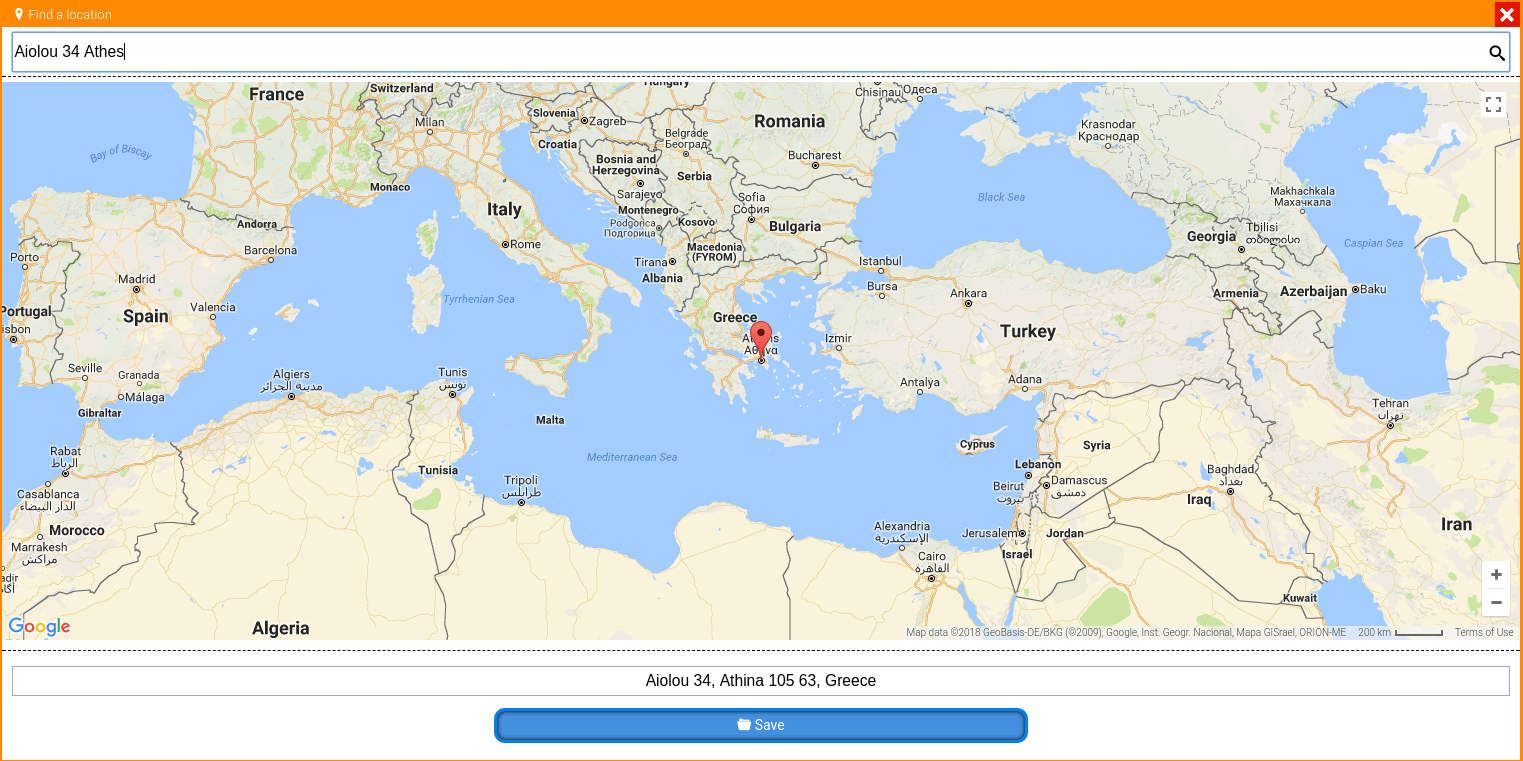
You can enter up to ten geolocations for a voucher
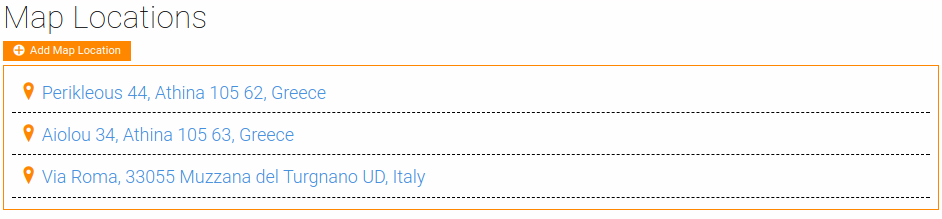
9. Click to Create button and your voucher is ready to go
Redemption
For a detailed overview of the voucher redemption please see the Voucher Redemption page
