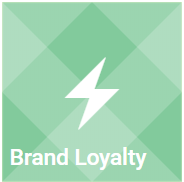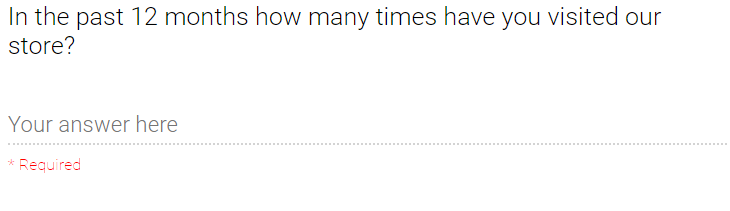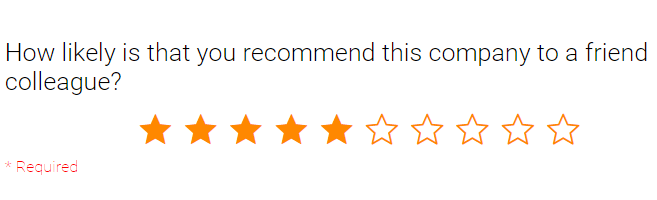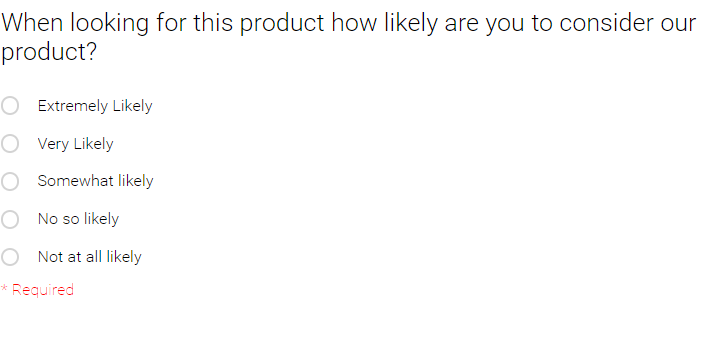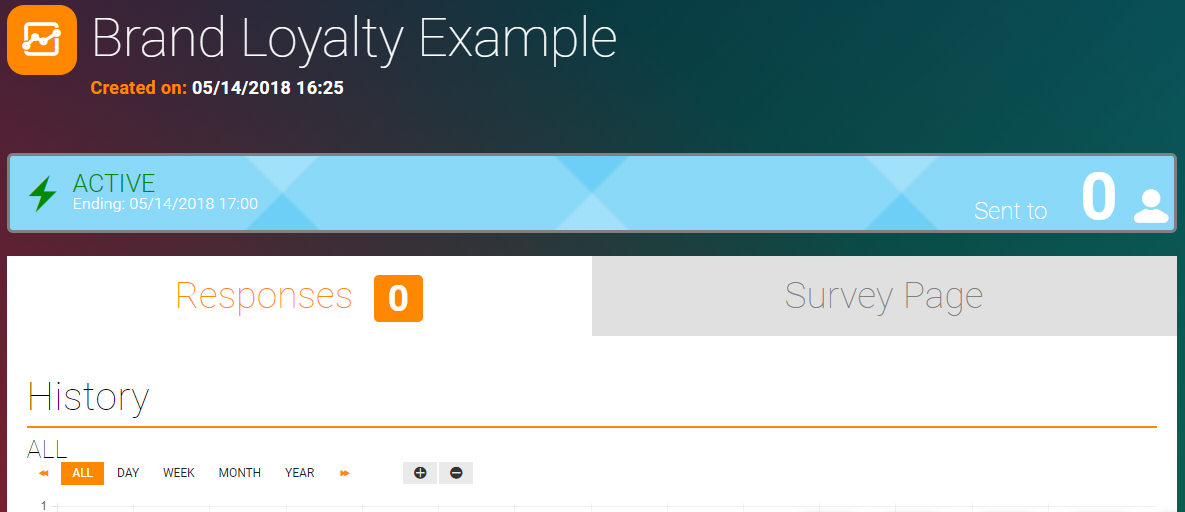Brand Loyalty
Brand Loyalty is defined as positive feelings towards a brand and dedication to purchase the same product or service repeatedly now and in the future from the same brand, regardless of a competitor’s actions or changes in the environment. Apart from a simple feedback you can use Brand Loyalty Service in order to calculate Net Promoter Score.
Create
1. Navigate to the Services page
2. Click on the Brand Loyalty tile
3. Name your service through the name placeholder; select expiration from the ending placeholder (if any)
4. Configure your service
- Title, main text and subtitle (description)
- Edit the default components (how likely is that you recommend this company to a friend? etc.)
- Add additional components; click on the
Add New Componentbutton

You can drag Components around to have them in the desired order.
Survey Components
Free Text
You can place your preferred text to the Title and Subtitle placeholders
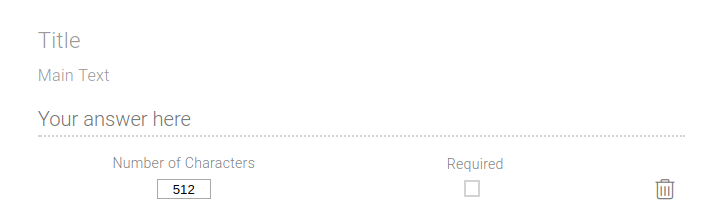
You can select the number of the allowed characters for your customer's response.
Tellody will perfom Sentiment Analysis on the response and assign a value.
An example of a free text component is the following
Rating
You can insert text to the Title placeholder and select the number of the rating stars (up to 10); an example of a rating component is the preconfigured How did you find our services
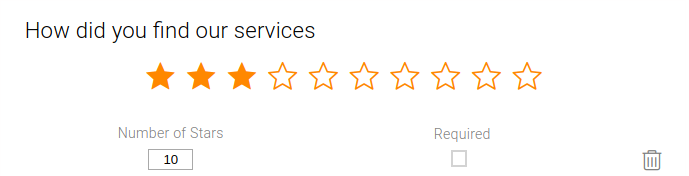
Net Promoter Score
A loyalty metric that measures the loyalty that exists between a company and a customer.
The Net Promoter Score is calculated based on responses to a single question: How likely is it that you would recommend our company/product/service to a friend or colleague?
The scoring for this answer is most often based on a 0 to 10 scale.
Multiple/Single Choice
You can place your preferred text to the Title and the Main Text placeholders; you can add more options through the Add Answer button
If you select the Allow Multiple Answers checkbox, then radio buttons are replaced by boxes and multiple answers are allowed.
If you select the
Requiredcheckbox, then an answer is required in order to submit the survey.
Image / Logo / Formatted Text
You can add logos, images and formatted text in the main body of your Brand Loyalty form
5. Configure visual design properties
You can either upload and use your own custom Theme (e.g. upload a custom image) or you can use one of the hundreds that Tellody provides by default (see more about Themes)
As mentioned previously you can modify the visual design of the main body of your Brand Loyalty, too.
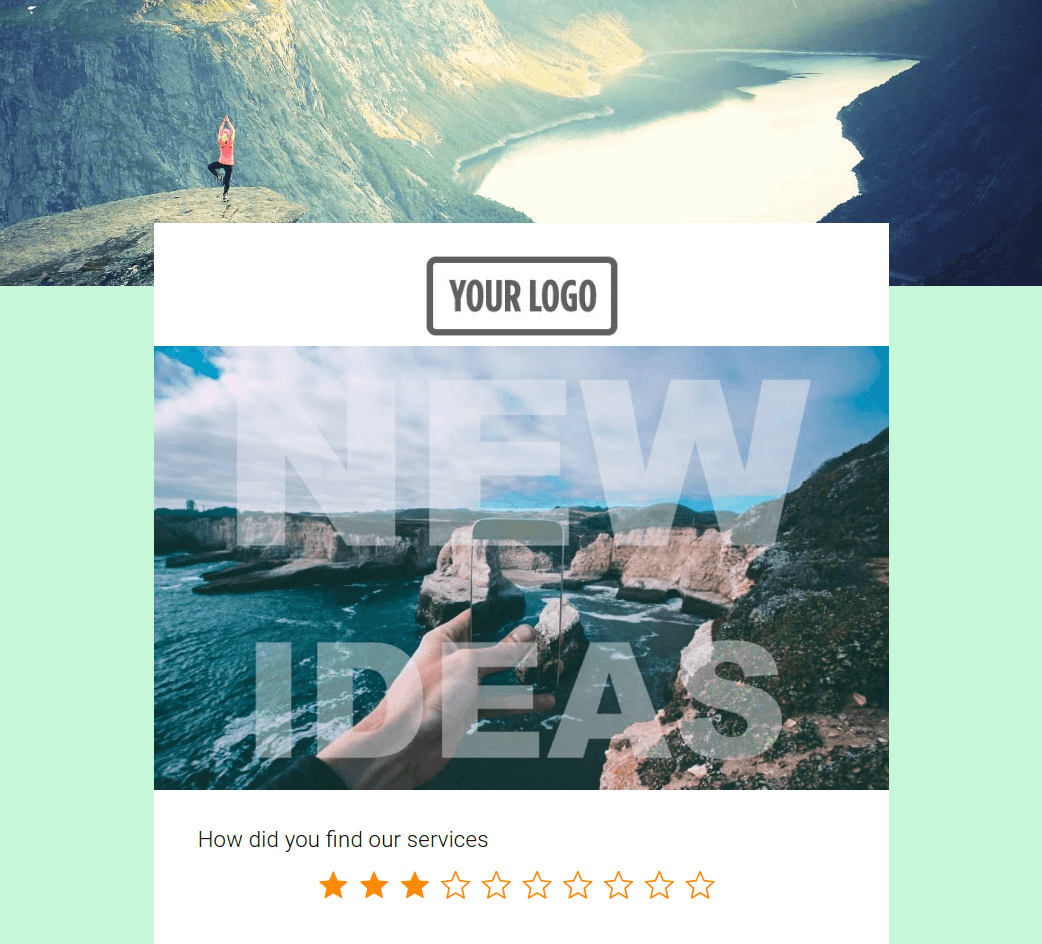
Mobile Preview gives a preview of how your Brand Loyalty will look like when viewed from a mobile device
6. Set up the Post Entry message
Post Entry message is the one your contacts view after the successful submission of the Brand Loaylty survey; you can modify the default message as you wish
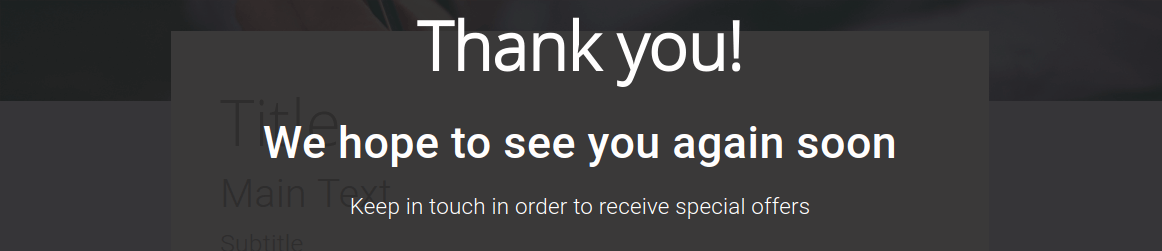
7. Click to the Create button and your Brand Loyalty is ready to go
Report
You can access the responses to your Brand Loyalty survey from the Brand Loyalty Report page
1. Navigate to the Services page
2. Click on the Brand Loyalty's balloon
Here you can view detailed statistics for every single question along with a Brand Loyalty Detailed Report table
Customer Journey
To view how your Brand Loyalty survey interacts with other campaigns and services, you have to click on the Summary balloon

and the Customer Journey accordion will expand
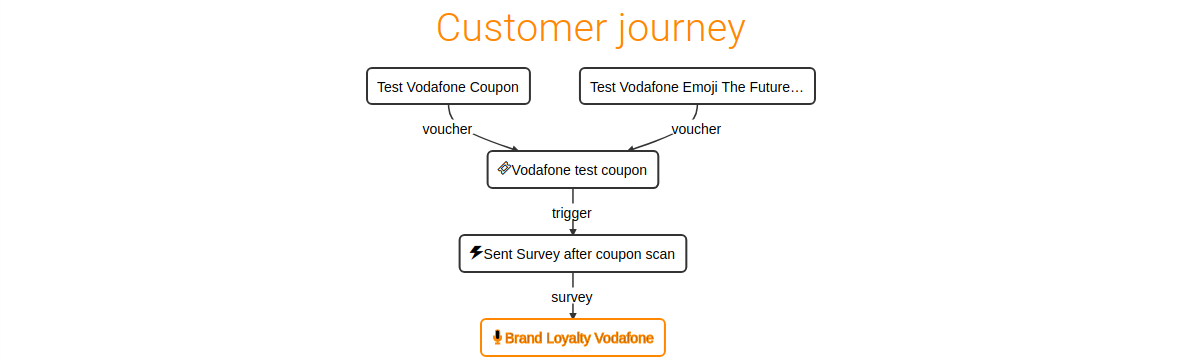
More about the Customer Journey at the Customer Journey page
Sentiment Analysis
Tellody perfoms Sentiment Analysis on all free text submissions of you customers. Each and every Sentiment Score is presented on the form of a colored face next to the the Customer submission.
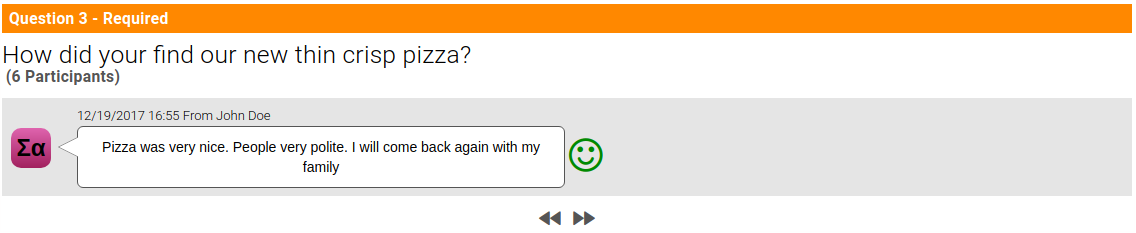
Those metrics are calculated to provide Global and per Contact Satisfaction metrics. More at the Satisfaction page.