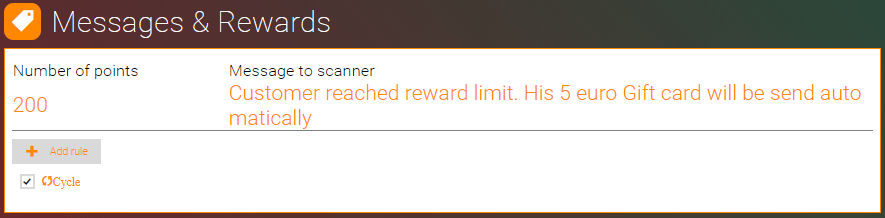Loyalty Card
A loyalty card is a way to dangle extra benefits before your customers.
With the Loyalty card your contacts will be able to collect points for their transactions in your shop
Your can use Gift cards to reward your customers for their commitment when they reach the expected amount of points.
Important information:
- You can run only one Active Loyalty Card at a time..
- When you stop the Active Loyalty Card, the points of every contact are getting zeroed.
Below you will find:
Before you start
Special consideration is needed regarding your points assignment and your reward level.
Your points and reward logic should be simple and easily understandable by your customers and your employees.
Brands using the Tellody's Customer Points loyalty solution, in the big majority of the cases, are assigning to their customers one point for every euro purchased (or for every dollar, or for every pound depending on country's currency).
This means that if one of your customers bought merchandise or services of value 50$ you have to add 50 points to his/hers card.
Assigning one point per currency unit is the easy way to go
Regarding the reward level, we propose to use a level that will result in a fast and easy reward. Customers prefer to receive many rewards than wait for months or years to collect one reward.
Based on our experience, what works well is giving a reward of 5€ (as a gift card) for every 100€ spent in your shop.
Be generous. Your rewards should be at least the 5% of the points value.
Loyalty card configuration
1. Navigate to the Services page.
2. Click on the New Loyalty Card tile.
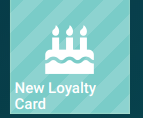
3. Name your Loyalty card through the name placeholder.
4. Change the following information.
- Your business logo on the top of the card (required for pass creation)
- Title, subtitle (description) and your company name
- Expiration (if any)
- Additional information
5. Configure visual design properties.
You can either upload and use your own custom Theme (e.g. upload a custom image) or you can use one of the hundreds that Tellody provides by default (see more about Themes).
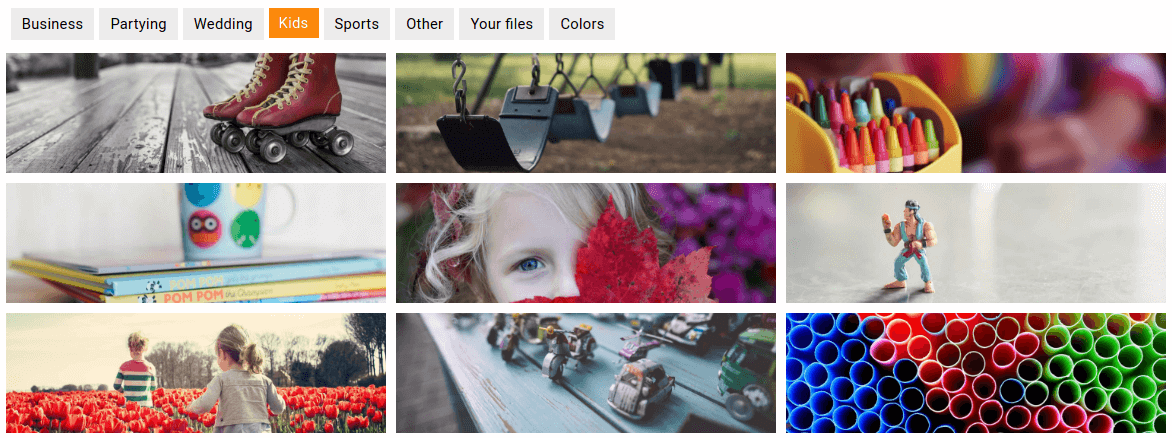
The selected images and colors combination will be used for the pass creation
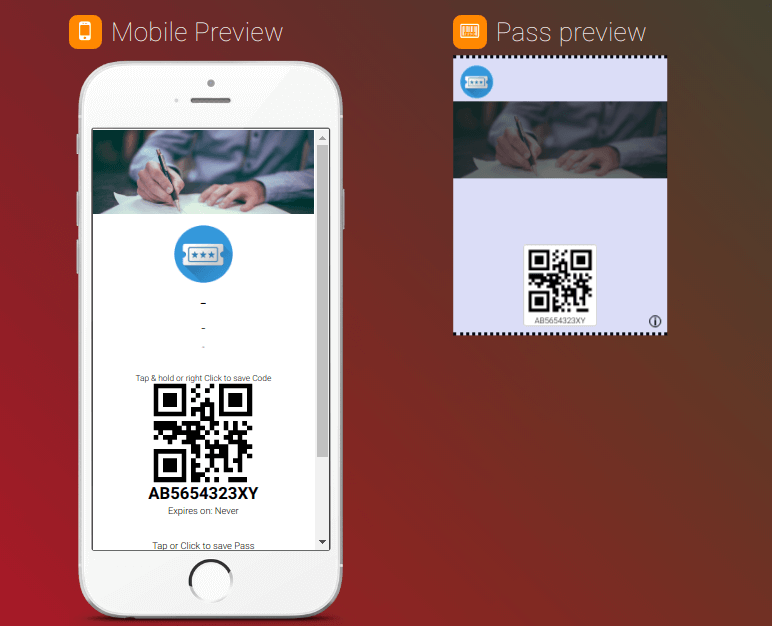
6. View and edit Loyalty Card Information.
Click on the (i) button to view Loyalty Card Information; by default your Company Details (company name, address, etc.) are used.
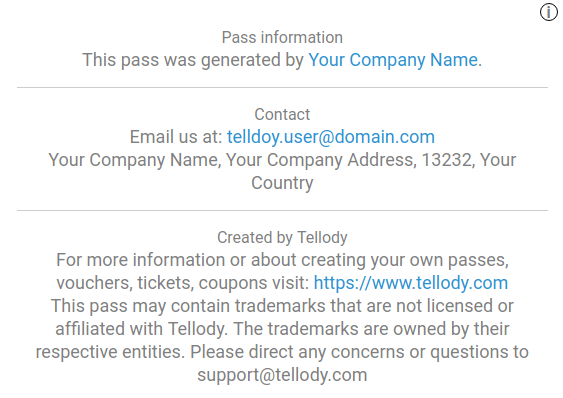
If you want to modify Loyalty Card Information you have to navigate to the Profile page and edit your Company Details.
7. Redemption Rules & Messages configuration.
This is important
Rules (Number of points) define the character of your Loyalty service and implement your marketing policies. The message to scanner is the redemption message that the redeemer will see when the Loyalty card is scanned.
For a Loyalty card we strongly suggest that:
- You have only one rule
- DO loop between rules (the
Cyclecheckbox is ticked)
Here is how the redemption rules of the typical Customer Loyalty card should be:
The above rule set means that :
- This Customer Loyalty card will be valid for multiple scans (the Cycle checkbox is ticked)
- Every time your customer reaches 200 points, the Customer Loyalty card will generate an event and 200 points will subtracted from your customer's account.
8. Enable Location-Based Marketing.
This feature is optional
With Maps Locations feature the generated Customer Loyalty card will trigger a notification to the mobile device when the customer enters the predefined geolocations.
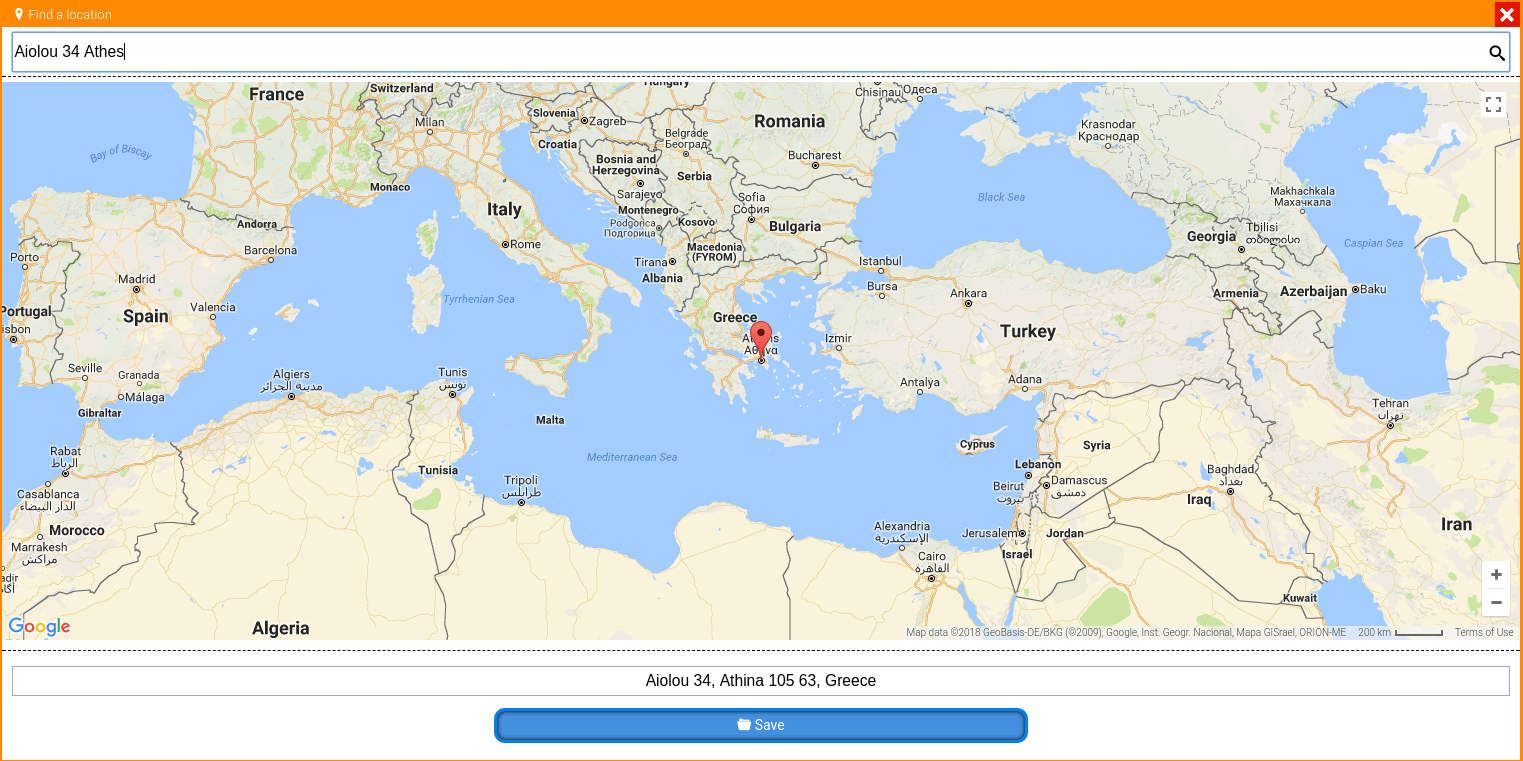
You can enter up to ten geolocations for a Loyalty Card.
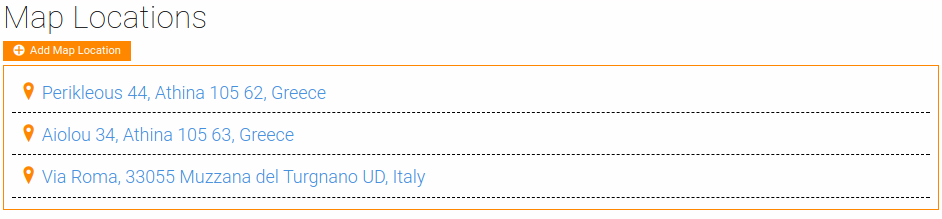
9. Click on the Create button and your Loyalty Card is ready to go.
Redemption
For a detailed overview of the Loyalty Card redemption process please see the Voucher Redemption page.