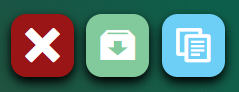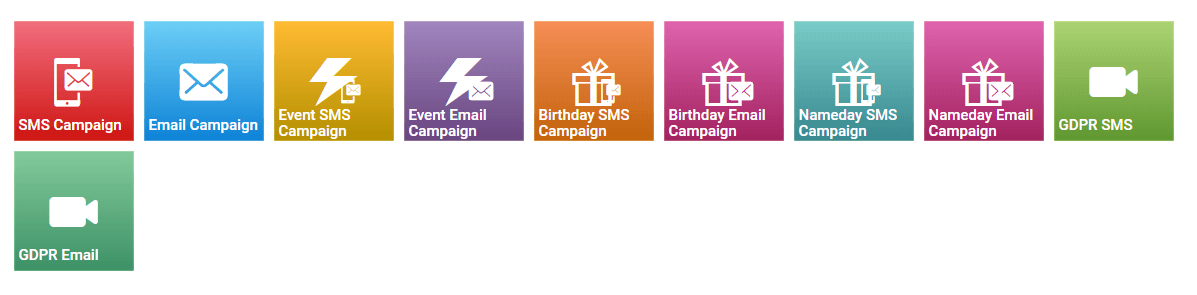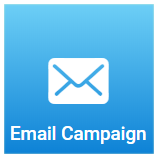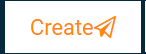Email Campaign
The Email Campaing service is sending bulk emails (like newsletters) to your contacts.
Create
1. From the Campaigns page you can view all the preconfigured types of Campaigns
2. Click on the Email Campaign tile to generate the campaign
3. Name your Email Campaign through the Email Subject placeholder
4. Type your name or your phone number to From placeholder in order to be recognizable from the recipients.
5. Click on the Scheduled placeholder and select the preferable running time and date of your service. Selection is based on your local timezone which is automatically detected from your browser settings.
6. Click on the Contacts placeholder and select the contacts or groups that you want to send the Email Campaign.
7. Choose a template, type your own or drag and drop a file in the Message Content box. Add links, vouchers or surveys to enrich your content.
8. Click on the Create button and your Email Campaign is ready to go
Note: 1. Apart from creating an Email Campaign you can delete, test, view customer journey or clone it, using the toolbar at the top of the Campaign Set Up Page.
2. When an Email Campaign is created it can't be deleted so the delete button is available only for draft Email Campaigns.
Report
1. Navigate to the Campaigns Set Up page
2. Click on the desired Campaign balloon to be redirected to the report page
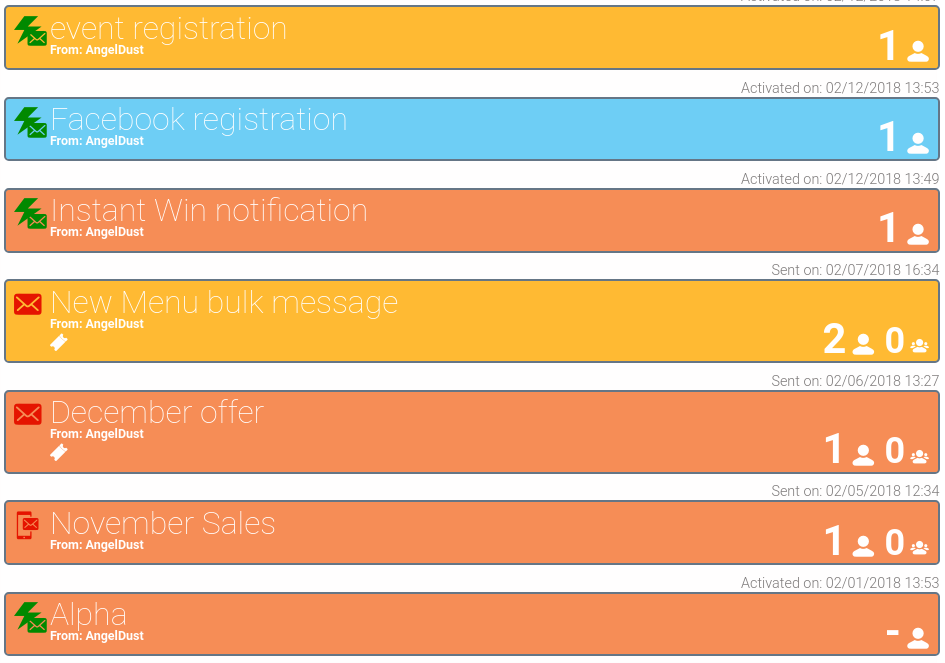
♦ View Visits, Participants, Conversion rate and detailed Email Campaign report
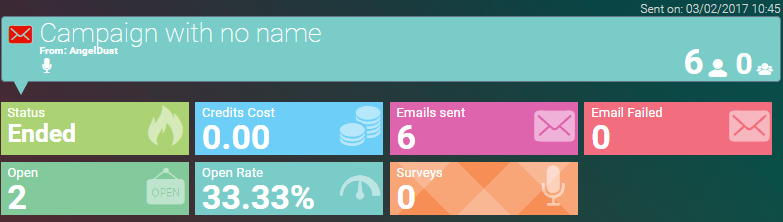
♦ Options: Clone Campaign, stop, export, create dynamic group for Email Campaign participants