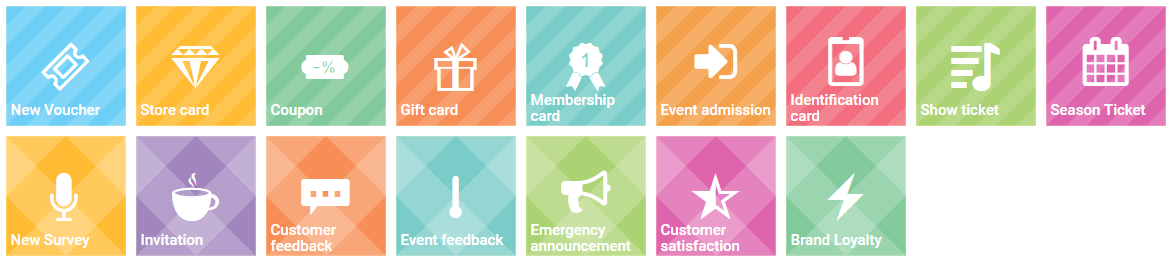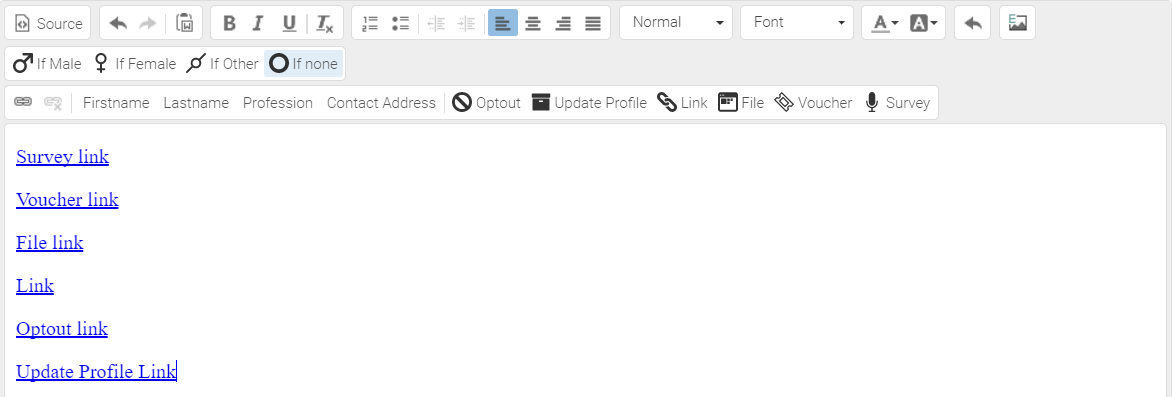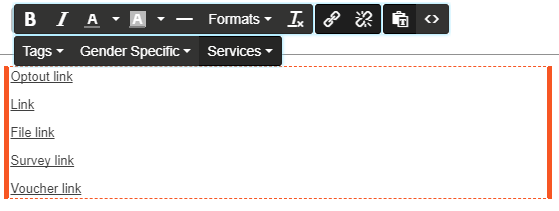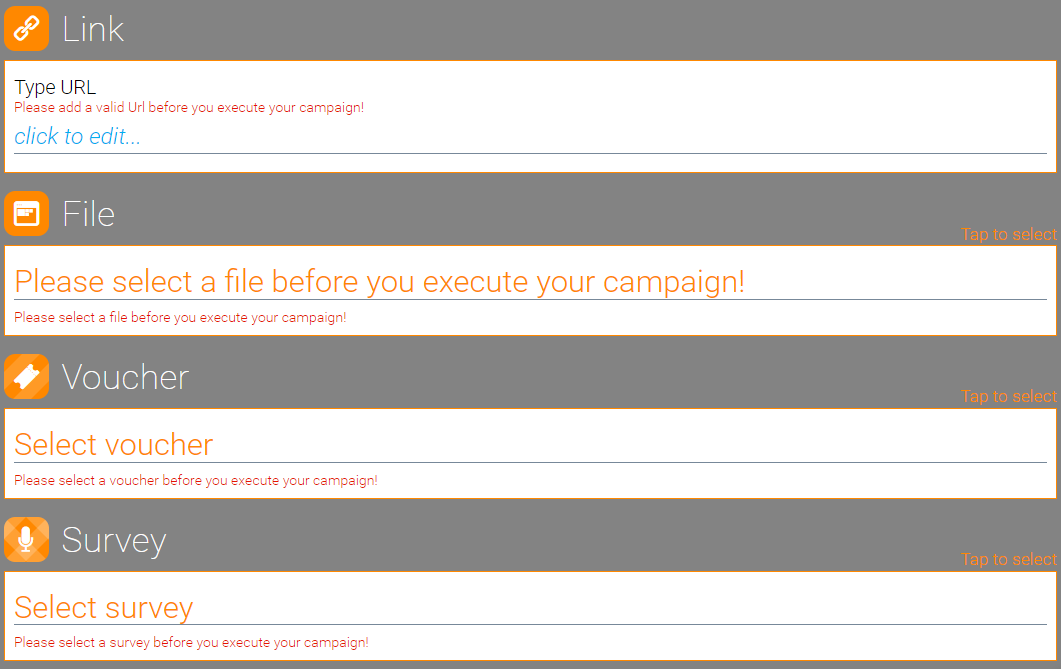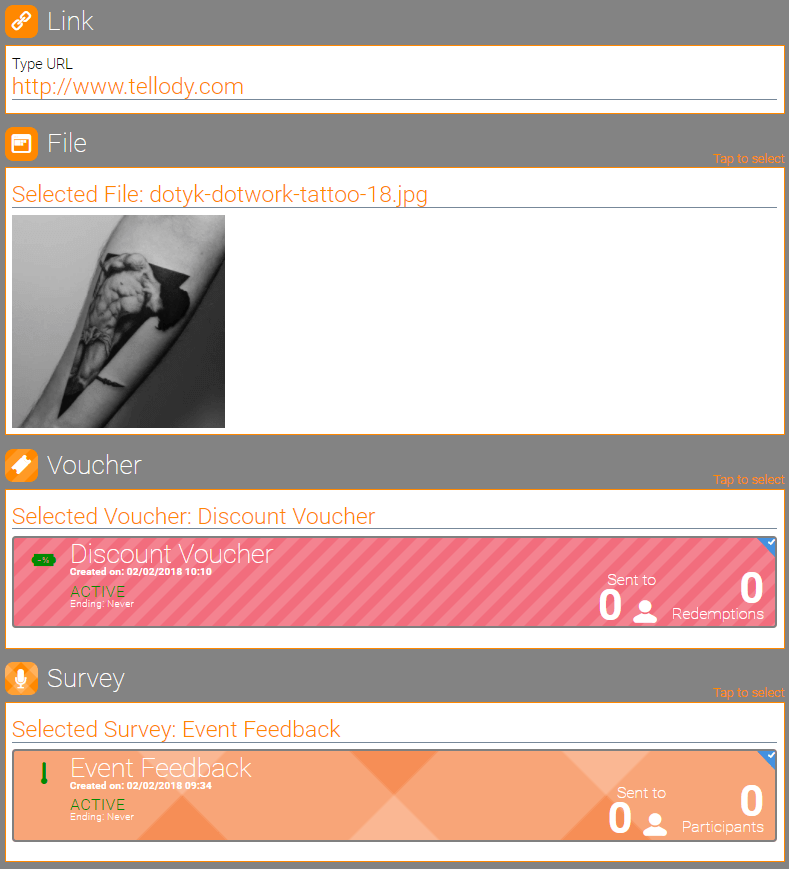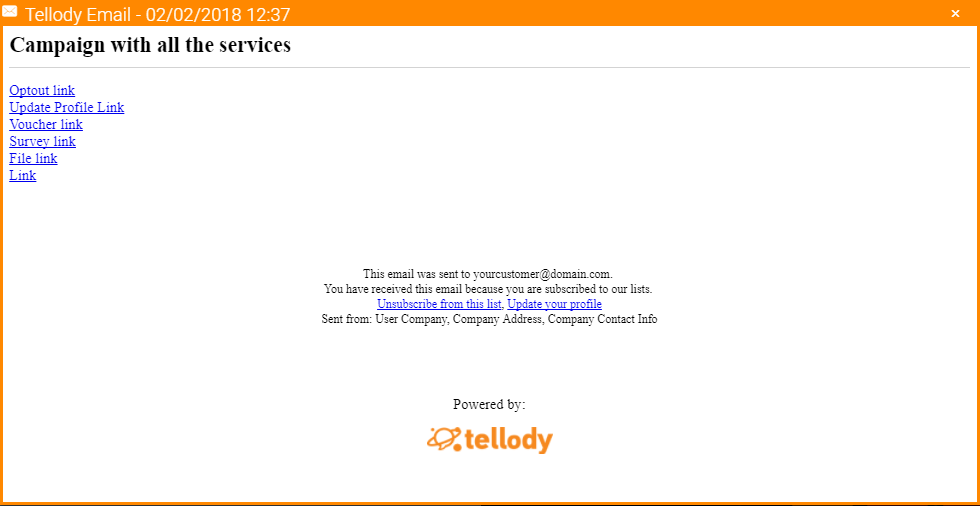Adding Services To Campaigns
Tellody combines seamlessly actions of the complete Customer Lifecycle, i.e. Communication with Retainment and Listening.
Tellody integrates SMS and Email messaging services with services like Vouchers, Surveys, Files, Links, etc., and provide one-stop Analytics for your campaigns.
You can integrade services in your messages in two ways
- Add service Tags
- Attach services
Get the full messaging experience
You can incorporate Services as Tags in your Email and Text campaigns.
The following categories of Services can be used in campaings as Tags:
- Vouchers
New Voucher, Store card, Coupon, Gift card, Membership card, Event admission, Identification card, Show ticket, Season ticket - Surveys
New Survey, Invitation, Customer feedback, Event feedback, Emergency announcement, Customer satisfaction, Brand loyalty - Files
- Links
- Opt Out Links
- Update Your Profile Links
Tellody allows one tag per Service category per Campaign
Configurable Services that can be inserted to messages as Tags
Add Service Tags to Email messages
Rich Text Editor
Service Tag buttons can be found on the Rich Text Editor taskbar

Zoom In
Sample Email with all Service Tags' categories included
Template Editor
Service Tag are included in the Service menu thet appears over the text box of each text block
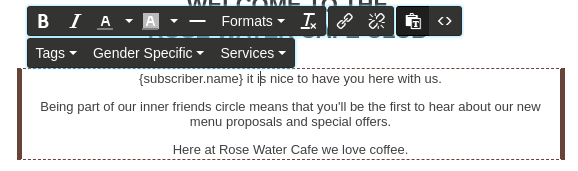
Zoom In
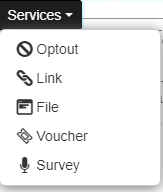
Sample Email with all Service Tags' categories included
SMS Editor
Service Tag buttons can be found on the SMS Editor taskbar at the bottom

Zoom In

Sample SMS with all Service Tags' categories included
Associate Tags to Services
Especially for Survey, Voucher, File and Link Tags you have to associate the Tags to the desired Services.
In more details
- Navigate to Services page
- Choose, edit and create your preferred service
- Navigate to Campaigns page
- Choose you preferred campaign type (SMS or Email)
- Type your message, incorporate the desired Service Tags, and save your message
You will be prompted to select the services that you want to attach
Note: You are not allowed to execute the campaign unless all incorporated services are attached
Create your campaign
After Campaign Execution
Navigate to Campaigns page
Go to your Campaign balloon
Under the From field you can view all your Service Tags
Here is the result (Email from Rich Text Editor)